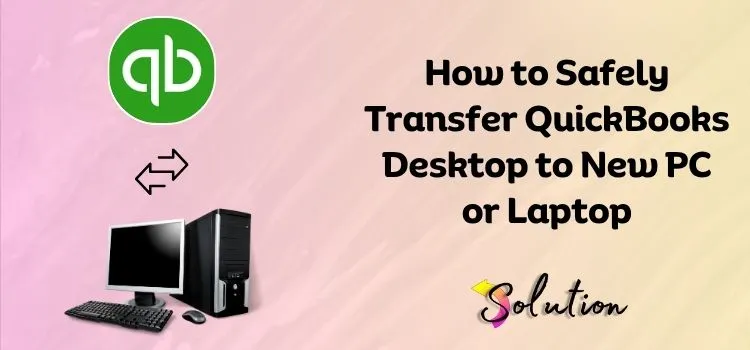
Upgrading from Windows 7 to Windows 10 is a significant accomplishment worth celebrating! You may expect a significantly faster and more productive workflow thanks to improved performance, security, and overall user experience. Whether you have purchased a new computer or simply updated your existing one, there is no denying that everything feels newer, quicker, and more powerful.
While everything may appear and feel new, we know there are a few key tools you’ll need to keep your business going, and QuickBooks Desktop is most likely at the top of the list. If you’re wondering how to get it up and running on your freshly upgraded system, you’ve come to the correct spot.
We’re as excited as you are about this shift, and we’re here to help you through each step of the process. From installing QuickBooks on your new computer to ensuring that your company files move successfully, this post will guide you through everything in a straightforward and stress-free manner.
Also Read:- QuickBooks Migration Failed Unexpectedly
Essential Steps Before Moving QuickBooks Desktop to New PC
Taking the essential steps before moving to QuickBooks Desktop is like to creating a barrier against potential errors. Proper preparation is essential for ensuring a smooth and error-free transfer. We’ve compiled a list of critical steps you should take to avoid disruptions, preserve your data, and make the transfer process more efficient, secure, and effective.
- To begin, please make a note of your license and product number, as these will be necessary when installing QB on the new computer.
- Next, confirm that you have access to the QuickBooks Installer File or installation media (CD or download link).
- Make a complete backup, and if feasible, include all relevant files, such as templates, letters, logos, and associated files.
- Back up the entire folder to a USB or external device to save any attachments, customer templates, and so on.
- Before you relocate, make sure QuickBooks is up to date on your old computer. This ensures that the data are compatible and consistent.
- Although it is not always essential, deactivating the license (or ensuring that it is only used on the specified number of devices) can help you avoid licensing complications.
- Ensure that the new computer meets the system requirements for the QuickBooks version you are installing.
- To activate QuickBooks Desktop on the new PC, you will need your Intuit ID and password.
Also Read:- A Detailed Guide on QuickBooks Data Migration Services
How to Transfer QuickBooks Desktop to a New Computer?
You can migrate QuickBooks Desktop to a new computer using either the Migrator Tool or the manual way. The Migrator Tool makes the procedure easier by automatically moving files, whilst the manual technique allows you more control. Review both alternatives below to choose which one best meets your needs, and then follow the precise procedures provided for a smooth transfer.
Method 1: Run Migrator Tool to Transfer QB Desktop to a New Computer
Moving QuickBooks Desktop to a new computer is a quick and errorless process, especially when using the Migrator Tool. With the step-by-step instructions below, you’ll be able to move your files fast and securely. Simply follow the steps, and you’ll have QuickBooks up and running on your new system in no time; no technical knowledge required!
Note: Before beginning the procedure, make sure to transfer company files, program settings, and customized templates, take a USB flash drive. Moreover, please note this process is only available in QuickBooks Desktop 2021 or later.
- Now, after evaluating the criteria, start the procedure by opening QuickBooks on the old computer.
- Go to the File section and select the Utilities option.
- Here, choose the Move QuickBooks to another computer tab.
- Follow the prompts to create a Password and select a USB disk.
- Insert the USB into the new computer, and run the Move_QuickBooks.bat file.
- When prompted, enter your password, and the utility will install QuickBooks and transfer your files.
Method 2: Manually Move QuickBooks Desktop to a New Computer
Are you continuing with the manual migration of QuickBooks Desktop? Make your relocation go more smoothly! Before proceeding, take time to evaluate all system and software requirements; this step is critical. Avoid surprises later! With the proper preparation, migrating QB Desktop to a new computer can be a breeze. Stay ahead, stay educated, and your business will function smoothly.
Note: This method is for older versions or when the tool is not working. Moreover before the process please supply the QuickBooks installation file or CD, together with the license and product numbers. And also back up your company file (.QBB).
- Start the procedure by selecting the Backup option for your company file on the old computer:
- Then, navigate to the File section and select Back Up Company.
- Choose the Create Local Backup option and transfer the backup file to the new machine (by USB, external drive, or cloud).
- Once the backup is completely transferred, install QuickBooks on the new computer.
- After that, restore the backup by returning to the File section.
- Select the Restore a Backup Copy option.
- Choose a Local Backup and finish the process without switching your tab.
Also Read:- Migrate from QuickBooks Enterprise to the Online Version
Sign into Payroll and Payments After Moving QuickBooks Desktop
After you’ve migrated QuickBooks Desktop to your new computer, be sure to sign back in to any associated services, such as Payroll and Payme. Until you authenticate your account again, these features won’t function. This step guarantees that your data is protected and that your services work smoothly and uninterrupted. To restore functionality, follow the actions outlined below.
- To begin, open QuickBooks Desktop on your new computer.
- Go to Employees and select My Payroll Service.
- Here, select the Account/Billing Information tab.
- Sign in using your Intuit account information correctly.
- Once you’ve completed these procedures, you can proceed to sign in your payments.
- Begin by going to the Customers section and clicking on Link Payment Service to Company File.
- Sign in and follow the steps to rejoin your services.
- Make sure your Payroll and Payments systems are operational and synchronized.
Reconnect Intuit Data Protect and Set Backup on the New Computer
After transferring QuickBooks Desktop to a new computer, make sure to reconnect Intuit Data Protect if you use it for backups. This service will not automatically save your preferences. To ensure that your data is protected and backed up on a regular basis, you must check in and reset your backup plan. To restore your backup protection, follow the procedures outlined below.
- First, launch QuickBooks Desktop on your new computer.
- Go to File and select the Back Up Company option.
- Select the Set Up/Activate Online Backup from the list.
- Sign in with your Intuit credentials.
- To rejoin Intuit Data Protect, simply follow the directions.
- Choose whatever Files and folders you wish to back up.
- Create a Backup Schedule and check your Settings.
- Perform a test backup to confirm that everything works properly.
Note: Please keep in mind that backing up your company files on your new computer is always a good and safe idea. To ensure smooth performance, keep your computer and QB application up-to-date at all times.
Recent Post:- Fix QuickBooks Error 7300
End note!
Once you’ve successfully transferred QuickBooks Desktop to your new computer, don’t forget to spend a few minutes fine-tuning your settings. Ensuring that everything goes well entails more than just moving files; it also includes tweaking critical settings and ensuring that your new system is ready to support your workflow. Check that everything is working properly, and look into any optional adjustments that may increase performance or convenience. Taking these little but significant measures can greatly improve your day-to-day experience. A little attention now means fewer distractions later, allowing you to focus on what is most important: your business.


