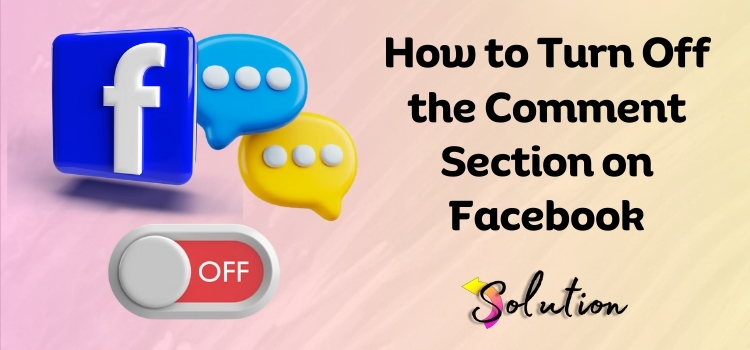
Turning off the comment section on a Facebook post is frequently required to preserve a positive and courteous environment. Posts can sometimes draw unpleasant, destructive, or irrelevant comments, which disturb the debate or lead to pointless conflicts. Users can limit the propagation of disinformation, hate speech, and spam by disabling comments on their posts. It also protects the person who made the post’s mental health by removing the possibility of receiving unpleasant criticism or hate.
Furthermore, disabling comments in professional or public posts helps maintain focus and prevents irrelevant debates from overwhelming the topic. Posts like announcements or updates, which aim to convey information rather than spark arguments, greatly benefit from this function. In short, turning off comments provides users more control over their posts and contributes to the platform’s overall safety and positivity.
Steps for Turning Off Comments on Facebook Mobile Application
You may quickly disable comments on your Facebook post by following the steps below. These procedures are particular to Facebook users who utilize the mobile app. Keep in mind that this function allows you to choose who can engage with your postings, making it an excellent choice for maintaining a good and focused environment on your profile.
- Start the procedure by launching the Facebook app on your device.
- Now go to the Profile or Page section where the post is located.
- Search for the post for which you wish to disable comments.
- The three-dots icon is located in the top-right section of the screen.
- Then, navigate to the Menu and select Who Can Comment on Your Post.
- Finally, select the Profiles specified in this post or Only Me to restrict comment access.
How Do I Turn Off the Comment on Facebook Post in Business Account?
If you are running a business account, don’t worry; you will need to follow a slightly different method. Please have a look at the thorough explanations of each process below and follow them as instructed for the best outcomes. Make sure you don’t skip any steps because each one is vital, and one mistake might lead to a significant disaster.
- First, connect to your Facebook account and go to your Business Page.
- Now, select Settings from the left-hand menu of your Business Page.
- For certain users, this may appear as Page Settings in the lower left corner.
- Go to the Settings menu and search for Privacy or General Settings.
- You can also go to Moderation Settings, if they are available.
- Navigate to the page moderation or profanity filter section.
- Add the terms you want to restrict to avoid particular types of comments.
- Then go to the exact post where you wish to disable comments.
- Click the three dots in the upper-right corner of the post.
- Choose Public to allow anybody to comment on the post.
- Friends (Only page friends can leave comments).
- You can only comment on profiles and pages that you have tagged.
- Launch the Meta Business Suite dashboard.
- Click on Posts & Stories and then choose the post.
- You may change the permissions for comments directly from this page.
Note: After modifying the settings, save the changes and regularly check the page to ensure proper comment management. If you require complete comment disabling across all posts, Facebook does not presently provide a global “turn off comments” feature for Business pages. The best solution is to limit the number of comments per post or to use severe moderation.
Also Look:- How to Block Someone Facebook Profile
End note!
We hope the steps outlined above assist you in easily turning off the comment section on your Facebook account, including the business account. If you encounter a malfunction or a difficulty throughout the procedure, it is recommended that you check out of your Facebook account and log back in before attempting the process again. This will assist you in completing the process properly.


