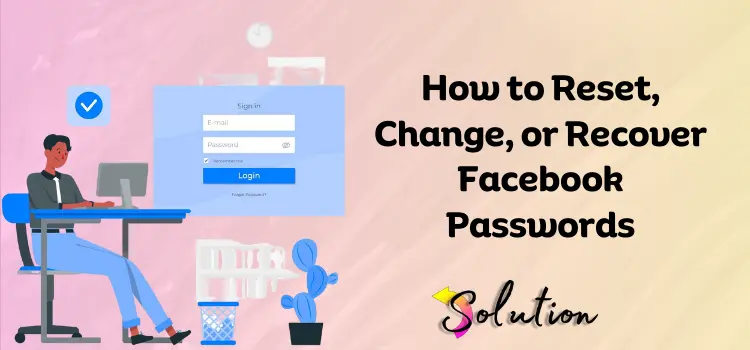
Many Facebook users eventually forget their password. This can occur for a variety of reasons, including transferring devices, forgetting login information, or just not using the account for a long time. Surprisingly, half of these users don’t even know how to retrieve their password, missing out on the joys of engaging with others on such a huge and powerful platform.
If you are reading this, congrats! You are taking the initiative to address the problem, and we are here to help you every step of the way. The process of recovering, changing, or resetting your Facebook password is straightforward and needs minimal attention. By following the steps outlined in this post, you may easily recover access to your account and continue chatting with friends, family, and coworkers on Facebook.
Whether you’re suffering with forgotten passwords, want to improve security by changing your password, or need to reset it after discovering suspicious behavior, we have you covered. This tutorial provides all of the actions required to address each of these circumstances. Trust the process, follow the steps, and you’ll be back to enjoying the seamless Facebook experience in no time!
Detailed Instructions for Facebook Password Reset Process
There are various reasons why you might need to learn the Facebook password reset process, including forgetting it, questionable account activity, or just increasing security. Whatever the reason, changing your password is critical to retaining access and securing your account. Follow the easy steps outlined in this section to quickly and easily reset your Facebook password.
- First, open a web browser and navigate to Facebook.
- Now, beneath the login boxes, choose Forgotten Password.
- Simply provide the email address or phone number linked with your Facebook account.
- Then, select the Search tab, and Facebook will give you the option of receiving a reset code via email or SMS.
- Choose the thing as your preferred method and then click the Continue tab.
- A reset code should be sent to you by email or phone.
- Once you’ve located it, enter the code in the Facebook page’s designated section.
- Click the Continue tab to check the code.
- You’ll need to come up with a new password.
- After entering the secure password, select the Continue tab.
- Once you’ve successfully reset your password, you may log in to Facebook using your new credentials.
- To better safeguard your account, you may be requested to evaluate and change your security settings, such as turning on two-factor authentication.
How Do I Change Facebook Passwords?
Changing a Facebook password is a basic process. Following the simple instructions in this section will allow you to rapidly update your password and improve the security of your account. This section is meant to make the procedure as simple as possible, allowing you to adjust your account settings with confidence. Let’s begin securing your account!
- Begin by opening the Web Browser or the Facebook app.
- Navigate to the Facebook Account and select the Settings & Privacy option.
- Select Settings and navigate to the left-hand menu to find the Security and Login option.
- Click on the Login tab and select the Change Password option.
- Now you’ll see the Edit option; click on it.
- Then enter your existing password, and when prompted, enter it again for verification.
- Before clicking the Save Changes button, double-check that you entered the correct password.
- All devices other than the one you are currently using will prompt you to log out. This provides an additional degree of protection by guaranteeing that no one else is using your account.
Facebook Password Forgot? Here is a Solution
Many people experience difficulty remembering their Facebook passwords. Unfortunately, some individuals overlook it and do not try to solve it. But not you—you are taking action, which is wonderful! To retrieve your account, simply click the “Forgotten Password” link. If you’re not sure where to begin, follow the step-by-step instructions below to fix the problem quickly.
- Launch a browser, then go to the Facebook app.
- On the login screen, locate the password section and drop it down.
- Click the “Forgot Password?” link.
- Now, Facebook will ask you to input your email address or phone number.
- Make sure you enter the proper information and click on the Search tab.
- On your screen, Facebook will provide a selection of various recovery choices, as seen below:
- Email Address: Facebook will send a password reset link to the email address connected with your account.
- Phone Number: Facebook will SMS a verification code to your registered phone number.
- Search for your desired recovery option and select the Continue tab.
- If you choose email, check your inbox for a message from Facebook with the password reset link.
- If you choose the phone method, check your text messages for the verification code.
- Enter the code into the given section and click Continue.
- When you enter the verification code successfully, you will get a screen that reads, “Create a new password.”
- Select a strong password and click the Continue tab.
- Once you have completed the password reset procedure, you will be able to access your Facebook account with a new password.
- Consider using two-factor authentication to help safeguard your account.
- Next, navigate to the Security and Login tab to verify the login location of your account.
Advanced Tips for Preventing Future Account Issues
Here are some advanced tips you should absolutely know. By carefully following these procedures, you should be able to restore your Facebook account and get access. If the problem persists, you may need to contact Facebook specialists for more assistance.
- Keep Your Contact Information Up to Date: Make sure your email and phone number on Facebook are always current so you can quickly restore your account.
- Use a secure, Unique Password: Consider utilizing a password manager to create and store secure passwords.
- Enable Two-Factor Authentication: This provides an additional degree of protection for your account.
Read Also:- Why Facebook Isn’t Opening: Common Causes and Solutions
End note!
We hope that by following the instructions provided, you have successfully repaired the issue with your Facebook account and can now use the network normally. Our goal is to assist you in restoring functioning and ensuring a smooth experience. If the condition persists despite your best efforts, get expert help. Expert assistance can offer personalized solutions to address any concerns successfully. Remember that fast action allows you to stay connected and experience Facebook’s services without interruption.


