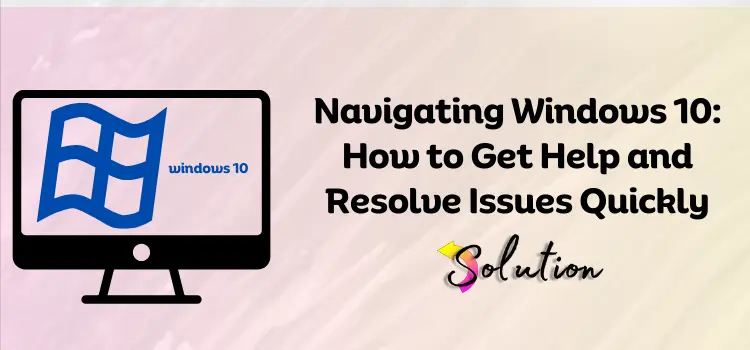
Windows 10 is Microsoft’s most popular operating system. Despite its numerous features and functions, even seasoned users may become confused when faced with a new setting or an unforeseen issue. Microsoft has implemented several help tools and resources to help users navigate Windows 10.
This comprehensive guide will explore all the diverse avenues available for seeking help in Windows 10. We will delve into the full spectrum of tools and resources at your disposal, enabling you to troubleshoot issues and optimize your Windows 10 system. We provide built-in help, online tools, and community support to address every query or problem.
Whether you’re a new Windows 10 user just starting out or a seasoned pro looking to learn more about fixing problems, this guide will help you find the help you need when you need it. Let’s examine the different ways and tools you can use to get help in Windows 10, so you’ll be ready for any problem.
In-Built Windows 10 Help System
Windows 10 has a powerful built-in help system that can answer many of your questions and show you how to do different things. Users can search this system’s database of articles, tutorials, and troubleshooting guides to independently find answers. You can also get in touch wiith the Microsoft team directly if you have more complicated problems and need personalized help.
A). Get Help App
The Get Help application is a convenient tool for troubleshooting common problems. It provides quick access to helpful resources, such as virtual agents and community forums. It also offers personalized recommendations based on your specific issue and can connect you with a live agent if needed.
Furthermore, it allows users to track the progress of their requests and receive notifications when updates are available. This app is designed to streamline the process and ensure timely resolution of technical issues.
- Type “Get Help” into the Windows key, or look for it in the Start menu.
- Start the app and type your question into the search bar.
- You can review suggested topics or talk to a virtual helper for additional assistance.
B). F1 Key
The F1 key is another quick way to access help in many applications. Simply pressing the F1 key while in a program will typically bring up a help menu or guide specific to that application. This can help with common issues or questions immediately, without navigating through menus.
- When you press F1 in many Windows programs, a help box will appear on the screen.
- This can provide you with detailed information about the tool or feature you’re currently using.
C). Settings Help
Settings help provide quick access to information on how to customize and configure various options within the application. This can be especially useful for users who want to personalize their experience or troubleshoot specific settings. Additionally, settings help provide step-by-step instructions on how to optimize the program for your specific needs.
- Find the “?” sign in the upper-right part of the Windows Settings app.
- If you click this, a help window will appear with information about the settings page you are on.
Use of Cortana and Voice Commands
Cortana is Windows 10’s virtual assistant. It can be a quick way to gain knowledge and assistance. You can use Cortana to navigate through settings and perform tasks using voice commands, making it easier and more efficient to customize your experience. Additionally, Cortana can provide helpful tips and suggestions based on your preferences and usage patterns.
A). Turning on Cortana
Here are the steps that you can follow to turn on Cortona on your Windows 10 computer:
- If the taskbar is turned on, say “Hey Cortana” or click the Cortana button.
- You can type or ask your question.
B) Voice Commands
Voice commands are another way to interact with Cortana. By simply speaking to your device, you can ask Cortana to set reminders, send emails, or even play music without navigating through menus manually. This hands-free approach can be especially useful when you’re busy or on the go.
- Ask things like, “How do I connect to Wi-Fi?” or “How do I update Windows?”
- Cortana can give you step-by-step directions or open the settings pages you need.
That’s it for now. Cortana can quickly answer basic questions about your system or things in general.
Microsoft official website and Community Forums
The main Microsoft official website has a lot of useful information. You can grab information like troubleshooting tips, software updates, and user guides. Additionally, the community forums are a great place to ask questions and get help from other users who may have experienced similar issues.
A). Microsoft Official Website
This website lets you access troubleshooting tips, software updates, and user guides.
- To find something, go to Microsoft official website.
- Thereon, use the search bar and type the “Windows,” “Office,” or “Surface” options to find the help you need.
B). Windows Community Forums
Windows community forums are a wonderful way to connect with other Windows users who can offer insights and solutions to common problems.
- Through the Microsoft website, you can get to the group forums.
- People who work at Microsoft and are skilled users can answer your questions.
C). Microsoft Docs
- Go to https://docs.microsoft.com for more technical information.
- This page has a lot of information about Windows features and how to build them.
Windows Troubleshooters
Windows 10 has several built-in tools to help you find and fix common problems:
A). Accessing Troubleshooters
- Click on Update & Security, and then click on Troubleshoot.
- Pick the troubleshooter that precisely defines your problem, like Internet Connections or Windows Update.
B). Running the Troubleshooter
- Select the appropriate troubleshooter and click on Run the troubleshooter.
- Follow the steps on the screen to figure out what’s wrong and fix it.
C). Additional Troubleshooters
- You can also use some other troubleshooters to fix various issues with Windows 10. To do so, go to the Control Panel settings and click on the Troubleshooting option.
- This will help you fix hardware and software issues you can’t fix yourself.
Remote Assistance
For more complicated problems, you may need direct help from a tech-savvy friend or a support worker.
A). Quick Help
- First, open the Windows run command on your PC by pressing the Windows + R keys together and type quickassist.
- Either choose the Give Assistance or Get Assistance option, and then follow the on-screen instructions.
B). Feedback Hub
- You can use the Feedback Hub application to report problems or share feedback about Windows 10 features or issues.
- Microsoft is constantly reading this feedback to improve Windows.
Also Read:- keyboard shortcuts for windows users
Conclusion
Windows 10 has many options to obtain help, from built-in aids to more advanced tools. Knowing these tools will help you solve most difficulties faster. Follow your plan and be cool. Issues are best resolved that way. Start with the basics, such as accessing built-in assistance or checking for changes. Then try the harder ones. If you don’t know how to accomplish something, especially altering your system, ask Microsoft or another respected IT group for advice. These abilities and tools should let you fix any Windows 10 issue. Every Windows 10 problem you solve improves your skills. Keep learning and engaged. Have fun with computers!



