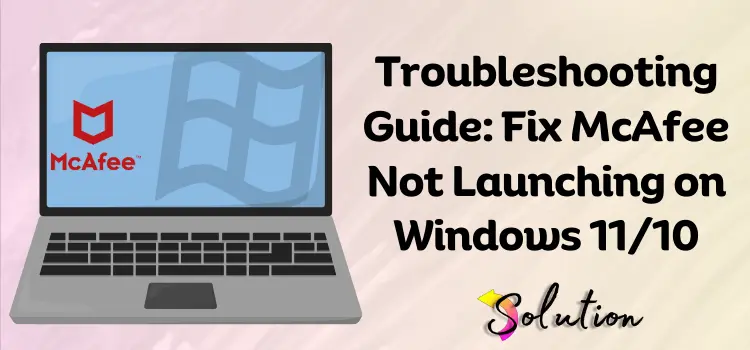
The issue of McAfee not opening on Windows 11 or 10 appears to be a common one among many users. Having faith in McAfee’s strong security mechanisms to keep your PC safe from danger can make this situation all the more unpleasant. The positive news is that you can fix this issue in several ways. There are several potential causes for this, including incompatible software, corrupted files, out-of-date apps, or system problems.
This article will walk you through the process of fixing McAfee not opening on Windows. No matter how complicated the problem is, these remedies will help you fix your antivirus software and get it working again. Some of the solutions include reinstalling the software, checking for corrupted files, restarting the application, or making sure McAfee is up-to-date.
Restoring access to McAfee and keeping your computer safe from malware, viruses, and other internet dangers is as easy as following this guide. Keep reading to find out what’s wrong with McAfee on Windows 10 and 11 and how to fix it.
What Are the Causes Behind McAfee Not Opening on Windows 11/10?
There are several possible reasons why McAfee won’t launch on Windows 11 or 10. Determining the root cause is crucial for swiftly resolving the issue. If your computer isn’t launching McAfee, consider the following common causes:
- The McAfee software is out of date.
- File corruption during installation.
- Windows upgrades are causing issues with compatibility.
- Potential conflicts with other security programs.
- The setup for programming has either paused or remains incomplete.
- File corruption in the system.
- There is not enough memory or processing power for the system.
- A malware outbreak is influencing McAfee’s startup.
- Third-party programs obstruct McAfee.
Solutions to Fix McAfee Not Opening on Windows 11/10
Once you understand the possible causes of the error, it’s time to explore the tried and tested effective solutions to resolve the error. Remember, make sure your system meets the minimum requirements for McAfee software to run smoothly.
Solution 1. Check for Windows Update
The very first solution that we recommend you follow to deal with McAfee not opening on Windows 11/10 is to verify the Windows update. In case you are using an outdated version of Windows, then it can cause various issues with the McAfee software.
Therefore, you should ensure that you are using an updated version of Windows to resolve such issues. Given below are the steps that you can follow to update the windows to the latest release:
- First of all, open the Windows Settings on your computer by pressing the Windows + I keys together.
- Therefore, type System Update in the search bar and hit the Enter key.
- Following that, as the update settings appear on the screen, click on the Check for Updates option.
- If there are any new updates available on your computer, then click on the Download option.
- Once the downloading process of the new updates ends, then restart your computer.
- Finally, attempt to launch the McAfee software once more to verify the resolution of the issue.
Solution 2. Disable third-party Security Programs
Firewalls and other antivirus programs are examples of third-party security software that could conflict with McAfee and make it unusable. To disable these programs, follow the steps outlined below:
- Open the Task Manager on your PC by pressing the Ctrl + Shift + Esc keys together.
- Move ahead to the Startup type and search for the third-party antivirus software.
- Following that, right-click on it and select the Disable option.
- After restarting your computer, launch McAfee to see if the error is fixed.
Solution 3. Run McAfee Virtual Technician (MVT)
McAfee Virtual Technician (MVT) is software that can automatically repair itself. This technology detects and resolves common problems with McAfee products. It is a useful tool for troubleshooting any issues with your McAfee software without the need for manual intervention. Just follow the steps mentioned below:
- First of all, download and install the McAfee Virtual Technician software from the official McAfee Support website.
- Run the tool and follow the on-screen instructions to allow it to scan your system.
- If the tool finds any issues with the software, then it will automatically resolve them without asking you to do anything.
- Once you have run the MVT tool, then restart your computer.
- Finally, attempt to launch the McAfee software once more to verify the resolution of the error.
Solution 4. Verify McAfee Services in Task Manager
When the McAfee services are not operating properly on the device, it can lead to various software issues.
Given below are the steps that you can follow to verify the McAfee services in Task Manager on your computer:
- Open the task manager by pressing Ctrl + Shift + Esc keys together.
- Head forward to the Services tab and then look there for McAfee-related services like McAfee WebAdvisor, McAfee Module Core Service, or McAfee VirusScan.
- Then, right-click any service and select Restart.
- After restarting all the services, attempt to launch the McAfee software to verify the resolution of the error.
Conclusion
Finally, problems opening McAfee on Windows 11 or 10 can be due to out-of-date software, damaged files, or software conflicts. You can resolve this issue by installing Windows updates, disabling third-party security software, or using McAfee Virtual Technician (MVT) to automatically fix common problems. You can also make sure the software is running well by checking the McAfee services in Task Manager and restarting them. If you are unable to restore McAfee, you can follow these troubleshooting steps to restore it and continue protecting your computer from malware and other threats.


