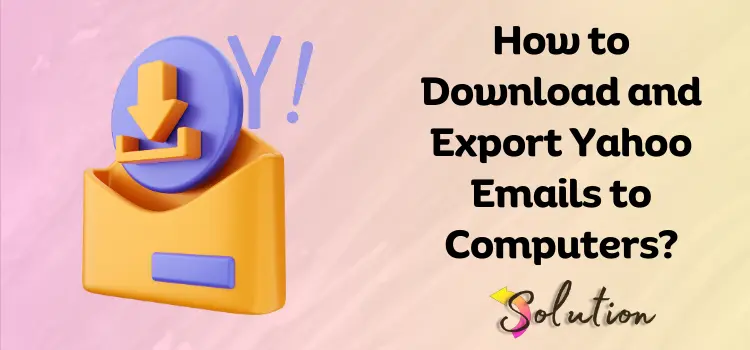
Multiple Yahoo email users have frequent problems when attempting to download, backup, or transfer their emails to a PC. These obstacles frequently include difficulty discovering the correct settings, fears of losing vital data, and misunderstanding about file types compatible with their email software. Such difficulties might cause aggravation and impede effective email handling.
To prevent these issues, users should become acquainted with Yahoo’s interface and investigate the newest rules issued in 2024 to speed the procedure. Taking the time to learn the essential processes will help you avoid data loss and guarantee a seamless transfer. Furthermore, using trustworthy backup solutions and managing email organization can improve the whole experience.
In this blog, we will present a detailed guide on properly downloading, backing up, and exporting Yahoo emails. Following our extensive instructions and advice will give you the confidence you need to handle your emails efficiently, protect crucial messages, and make them easy to access on your PC. We invite you to read the entire blog for a comprehensive overview and practical ways to improve your email management experience.
Important Points to Consider Before Downloading Yahoo Emails
Before beginning the download and export procedure for your Yahoo emails, it is critical to examine some key parameters advised by professionals. Taking the time to prepare promotes a smoother experience and helps to avoid potential problems. Being aware of these issues can protect your precious email data and speed up the procedure. Here are five crucial things to remember while downloading and backing up your Yahoo Mail:
- Verify Data: Make sure you’ve downloaded all relevant emails, attachments, and folders completely before deleting or erasing your Yahoo account.
- Choose Format: To ensure easy restoration, choose the appropriate file type (e.g., PST, MBOX) that is compatible with your favorite email application.
- Storage Space: Make sure you have enough space on your device or external disk to prevent incomplete downloads or data loss.
- Take Backup: Schedule frequent backups to guarantee you have the most recent version of your emails.
- Check File Integrity: After downloading, ensure that the backup files are intact to prevent corruption during the export process.
Steps for Downloading Yahoo Email to Computer
You can ensure the secure preservation and offline accessibility of essential communications by downloading your Yahoo emails to your computer. It provides peace of mind and more control over your email data. Take advantage of this easy feature to keep your inbox tidy and secure on your smartphone.
- First, you must log in to Yahoo Mail.
- Now, double-click it to open the desired email.
- Navigate to More Options and select the Print tab.
- Save as a PDF is an option in the drop-down list.
- Then, click the Print option and select the location.
- Finally, click the Save tab to download emails from Yahoo.
Steps for Saving Yahoo Emails in PST Format
Saving Yahoo emails on a USB flash drive is critical for maintaining data security and accessibility. This technique offers a dependable backup option, safeguarding critical communications against potential data loss due to system failures or inadvertent deletions. It also enables quick email transmission between devices, which improves user comfort and organization.
Step 1: Connect your Yahoo account
- To begin, open your Outlook account.
- Now, navigate to the File menu and select Add Account.
- Select the Manual Setup or Additional Server tabs.
- Then, choose POP or IMAP and choose the Next tab.
- Here, you must provide the Incoming and Outgoing Server information.
- Enter the password and any further configuration options as needed.
- Navigate to Outgoing Server and choose My Outgoing Server.
- Select the Advanced tab.
- Write down the port number and click the OK button.
- Go to the main screen and select the Finish option. After you’ve completed the procedure, you’ll export emails from the associated Outlook account.
Step 2: Export Yahoo emails
- Refresh Outlook and select the File option.
- Now go to the Open & Export menu and select Import/Export.
- Choose Export to File from the menu.
- Select the Outlook Data Files (.pst).
- Choose the folders for the associated Yahoo account.
- Search for a place to store the data and apply filters.
- Finally, click the Finish tab to download Yahoo email to your computer.
How to Create a Backup of Yahoo Mail?
Regular backups of your Yahoo Mail account are critical for safeguarding vital emails from accidental loss, system outages, or hacker attempts. Using a secure backup ensures that your essential communications are always accessible. Begin backing up your emails today to protect your data and ensure your peace of mind.
- First, install and launch the program on your computer.
- Navigate to the Open tab and choose Email Accounts.
- Now choose the Add Account option.
- Use your Yahoo credentials to access the panel.
- Then, select your preferred file format by dragging your pointer to the list.
- After specifying the location, select the Start icon to initiate the backup procedure.
What are the Steps to Export Yahoo Emails?
Exporting Yahoo emails is an excellent approach to protect your crucial messages and assure simple access across several devices. Exporting allows you to keep emails securely, arrange them properly, and avoid any data loss. This method allows you to move emails to alternative formats or places, making administration and retrieval easier. Exporting your Yahoo emails, whether for personal or business reasons, gives you more control over your inbox.
Steps to Download Emails from Yahoo to PC:
- Begin the process by downloading and executing the program on a Windows computer.
- Next, select the Open menu and select the Add Email Account option.
- Enter Yahoo Details and Preview Yahoo emails in 4+ view modes.
- Subsequently, select the desired format by clicking on “Export.”
- Click Save to export Yahoo email to PC with the entire data.
You can also read:- Yahoo Email Guidelines of 2024
End note!
To conclude, properly downloading, backing up, and exporting your Yahoo emails to a PC is critical for preserving the organization and protecting vital correspondence. To avoid difficulties, update your email settings on a regular basis, keep your internet connection stable during the procedure, and use reputable backup solutions. Additionally, acquaint yourself with Yahoo’s capabilities, such as folder management and spam filters, to improve your overall email experience. By adopting these proactive actions, you may have a more seamless, efficient engagement with Yahoo Mail, ensuring that your important emails are always accessible and safe.


