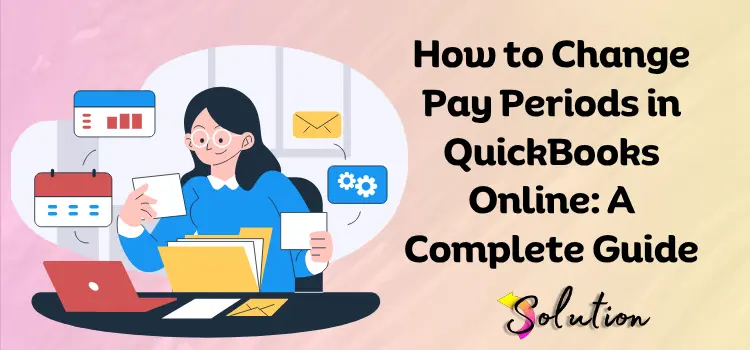
A company’s ability to pay its employees on time depends on how well its payroll system is configured in QuickBooks Online. You must know how to modify the pay period in QuickBooks Online if you want to alter it from weekly to monthly, or any other schedule that works better for your company or cash flow.
Envision this: both your company and your team are experiencing rapid growth. The weekly payroll, which was formerly easy to manage, is now adding extra administrative tasks and expenses.
On the other hand, maybe you’re trying to conform to recent changes in employee agreements or labor laws. For whatever reason, you can make these changes with a few clicks in QuickBooks Online’s flexible payroll settings without causing financial or employee expectation havoc.
Here on the blog, we’ll show you how to alter the pay period in QuickBooks Online in a way that’s simple for your team and your HR operations. No matter your level of experience with QuickBooks, we will provide you with a clear and practical explanation.
To maximize productivity, precision, and alleviation of stress, let’s begin by enhancing your payroll schedule.
A Brief About Pay Periods in QuickBooks Online
Your payroll system revolves around pay periods, which dictate the frequency of employee payments and the calculation of their working hours, benefits, and tax requirements. The frequency with which you pay your employees is called a “pay period” in QuickBooks Online. A pay period could be weekly, bimonthly, semimonthly, or monthly.
Adaptable to your own company requirements, QuickBooks Online Payroll simplifies the setup and management of such schedules. As your team expands or responsibilities change, you have the flexibility to apply multiple compensation schedules to each employee. Companies that use a combination of permanent, temporary, and contract employees may find this feature particularly useful.
Wages, payroll, taxes, or compliance caused by an inaccurate pay period.
Make sure payroll goes off without a hitch, employees get their money on time, and your company stays in compliance by putting up the correct pay period from the beginning or knowing how to amend it. Consider this as establishing the foundation for a smooth and efficient payroll process.
When to Change the Pay Period in QuickBooks Online?
Payroll period changes in QuickBooks Online aren’t usually a matter of personal taste but rather a calculated move to accommodate shifting workforce needs, financial projections, or company operations. You may need to introduce changes to your pay schedule in the following situations:
- If your company is undergoing reorganization or growth, instituting a new pay period may help simplify payroll processing and cut down on administrative burdens.
- Changing the Compensation Structure from Hourly to Salaried often requires adjusting the pay frequency to align with different compensation models when transitioning between types of employees.
- Optimizing Cash Flow—Moving up or down pay dates can bring payroll costs in line with revenue cycles, which in turn improves financial stability.
- Employee Preference or Feedback—Some workers may find that a biweekly rather than a monthly pay plan helps them better manage their finances.
- Maintaining Conformity with Labor Laws—A particular pay period may be necessary to stay in compliance with updated federal or state labor standards.
- Standardizing payroll schedules ensures consistency across teams throughout an acquisition or merger.
- When working with a third party for payroll services, be aware that they may have certain guidelines or suggestions about the frequency of payments.
- Lowering the Expenses of Payroll Processing—You can reduce processing costs or service provider charges by reducing the frequency of your pay intervals.
Read Also:- Troubleshooters to Fix QuickBooks Error 6000
Step-by-Step Guide to Change Pay Period in QuickBooks Online
Although it’s not difficult to change your pay period in QuickBooks Online, you need to be careful to avoid inaccurate payroll calculations and stay in compliance. With these detailed guidelines, you can confidently change your pay period, whether you’re going from weekly to biweekly or making adjustments for individual employees.
Step 1: Log in to QuickBooks Online
- First of all, log in to your QuickBooks Online account.
- If you’re looking for these options, you’ll need to upgrade to QuickBooks Online Payroll from one of the standard QuickBooks plans.
Step 2: Get to the Payroll Preferences
- Select Payroll from the menu on the left. Then, navigate to Employees.
- If the gear icon is visible in the top right corner, choose it. Otherwise, choose Payroll Settings.
Step 3: Find the Pay Schedules
- Find the Pay Schedules area under the Payroll Settings page. Next to the pay schedule you wish to modify, click on Edit.
- Choose “Add a new pay schedule” if you’re making one from scratch.
Step 4: Select a new payment Frequency
- Weekly, biweekly, semimonthly, or monthly are the pay frequency options that you will find in the edit or setup box.
- Pick the one that works best for your company right now.
Step 5: Setting the Start Date and Next Pay Date
- Select the date on which the new schedule will be effective.
- Based on the frequency you’ve chosen, input the next pay date.
- Check that this date doesn’t conflict with any of your personnel contracts or financial plans.
Step 6: Schedule Employees
- You will be required to assign employees to the schedule after you have set it up or edited it.
- You have the option to implement this new pay schedule company-wide or assign it to individual employees.
Step 7: Save the Changes
- To confirm the adjustments, click Save or Done.
- The new pay schedule will now be applied going forward by QuickBooks.
Step 8: Inform Your Workers
- If your employees’ pay schedule is going to be changed, it’s important to let them know in advance.
- Give them the rundown on when the new pay period begins and when they may expect to get their next salary.
- Changes will only impact pay runs that occur in the future, so keep that in mind if a payroll has already been handled on the previous schedule.
If you follow these procedures, you can make sure that the change to a new pay period goes off without a hitch, both for your payroll operations and the happiness of your employees.
Common Mistakes to Avoid When Changing Pay Periods
Payroll errors, compliance problems, or furious employees might result from even a minor mistake when using QuickBooks Online to change the pay period.
In order to facilitate a smooth transfer and prevent obstacles, we have compiled a list of the most typical pitfalls, along with suggestions on how to circumvent them.
- Potential legal problems or breaches of agreed-upon agreements can arise from not checking employment contracts before introducing changes to the pay schedule. Before implementing a new pay period, be sure it is in line with your contractual duties.
- If you don’t properly align the start and end dates when making schedule changes, you may duplicate or skip payroll periods. Verify both the start date and the last pay date of the previous and new schedules.
- Confusion and mistrust can ensue if you abruptly change your pay period without informing your workforce. Make sure your staff knows exactly what’s changing and why by being open and honest with them.
- A change in the frequency of payment may impact the computation of payroll taxes, benefits, and deductions. Verify that the new schedule is appropriately reflected in your QuickBooks settings and benefit programs.
- The pay frequency is governed by state statutes. There may be consequences or legal complications if you do not comply. Before making any adjustments, it is important to study the state labor laws.
- Unnecessary mistakes can occur if you do not review modifications before saving. Confirm any adjustments before proceeding. Make sure you review your pay frequency, personnel assignments, and forthcoming payroll dates.
Read Also:- QuickBooks Error 1903
Conclusion
Payroll accuracy, compliance, and small adjustments like changing the pay period in QuickBooks Online can significantly impact employee happiness. It’s crucial to ensure a smooth transition. Making this transition painless is possible with proper preparation and open dialogue. You have the freedom to stay in charge with QuickBooks Online, whether your goal is to streamline payroll processing, increase cash flow, or adapt to new company needs.
All you have to do is stick to the plan, steer clear of typical mistakes, and keep your team updated as you go. Improving the efficiency, transparency, and employee-friendliness of your payroll system can be achieved by becoming an expert user of your payroll settings. We wish you improved payroll decisions and continued success for your business!


