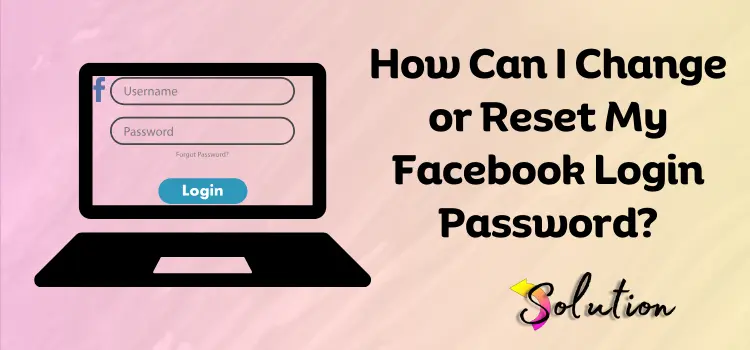
In the digital age, maintaining the security of your online accounts is paramount, especially for social media platforms like Facebook. Facebook, one of the most widely used social media platforms, is a common target for hackers who want to gain unauthorized access to personal information. You can change or reset the Facebook login password through the account settings, which is a crucial and straightforward process.
This guide will cover the detailed step-by-step instructions for changing or resetting your Facebook account login password on your device. Following these instructions carefully is crucial to securing your account and protecting your personal information from potential threats. Your diligence in following these steps is critical to maintaining the security of your account.
The Importance of Changing or Resetting Your Facebook Password
Let’s first discuss why it’s crucial to frequently update or reset your Facebook password before moving on to the instructions:
- Security: Changing your password on a regular basis helps keep unwanted users from accessing your account.
- Breach Response: If you suspect a hack, changing your password is the first step in protecting your account.
- Password strength: Older or weaker passwords may eventually become unusable. Changing your password contributes to robust account security.
- If you’ve shared your account and want to exclude someone, changing your password ensures that only you can access it.
How do I Change the Login Password for My Facebook Account?
If you can access your Facebook account and want to change the login password, then you can do so by following the simple steps listed below. This straightforward process will guide you through the necessary steps, making the task feel less daunting and more manageable.
A). Through Accounts Centre
- The first step is to click on the profile picture available at the top right side of your profile.
- Then select Accounts Center from the Settings & Privacy menu.
- Afterwards, click on the Password & Security option.
- Next, click on the Change Password option and select the account to which you want to change the password.
B). If you’re already logged in
If you have already logged into your Facebook account, follow the steps listed below to change your login password:
- The first step is to click on your Facebook profile picture at the top right.
- After that, choose the Settings and Privacy option, and then click on the Settings option.
- Following that, click on the Security and Login option.
- Now, click on the Edit option next to the Change Password option.
- Thereon, provide your current password and a new login password.
- At last, make sure to save the updated changes.
While following the above steps, use a strong and unique password to ensure the security of your Facebook account.
How Do I Reset The Facebook Login Password?
Like altering your login password, you can effortlessly reset it using the Facebook website or application. For your guidance, given below are the steps that you can perform to reset the login password of your Facebook account:
- Navigate to the Find Your Account Page.
- Next, enter your Facebook account’s email address, mobile number, full name, and username, and click the Search button.
- Keep following the on-screen instructions to reset the login password for your Facebook account.
If you cannot use the same mobile number you used to create the account earlier, you can use the two-factor authentication step to reset the login password.
Tips for Creating a Strong Login Password
Creating a strong login password is crucial for keeping your Facebook account safe and secure. Below are some tips that will help you create a strong login password and keep your account protected from unauthorized access.
- Use a Mixture of Characters: To make things safer, mix uppercase and lowercase letters, numbers, and symbols. Because your password is complicated, hackers who want to steal it will have a challenging time.
- Make it long: Try to get at least 12 characters. Brute-force attacks are harder to break than longer passwords, so they protect you better.
- Avoid using common words and phrases. Stay away from things like “password” and “123456” that are simple to figure out. Instead, use odd groups of characters.
- Don’t Include Personal Information: Don’t use your name, birthday, or any other simple information for others to find out about you. This makes it harder for hackers to trick you into giving them your password.
- Change Your Passwords Often: Regularly changing your passwords reduces the risk of long-term exposure. Make it a habit to change your passwords every two months.
- Use a password manager. This will assist you in remembering your passwords, as the password manager will generate and store complex passwords for you. Protecting yourself from this is easy.
Conclusion
In conclusion, keeping your Facebook account safe is vital in today’s digital world. You can keep your personal information safe from threats by changing or resetting your password often and following these steps. Strong, unique passwords and two-factor authentication will make your account even safer. Remember that a strong password is your first line of defence against people who shouldn’t be able to get in. Be careful and take action to protect your online identity, and make sure that your social media contacts stay private and safe. After following these rules, the internet will be a better place for you and others.


