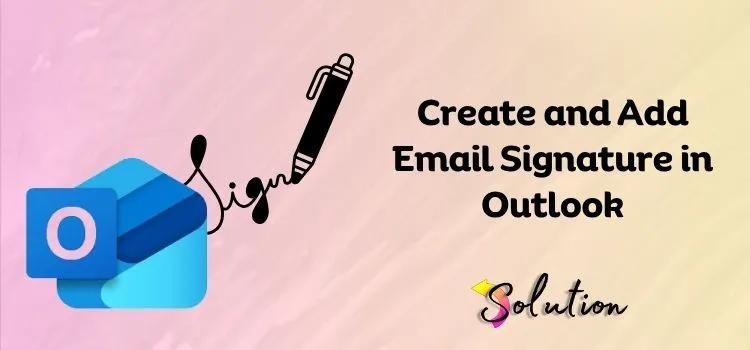
One day, your mailbox dings with an email from a senior coworker. You open it, and something immediately grabs your attention. Not the message itself, but how it’s delivered. It exudes refinement, clarity, and professionalism. You pause for a moment, thinking, “Wow, this looks impressive.” If you’ve ever had that experience, let us shock you more. Making the same effect isn’t a complicated science. It’s sometimes just a matter of employing the appropriate tools, and the email signature is one of Outlook’s most basic but effective features.
A well-designed signature conveys professionalism, establishes your identification, and allows easy access to your contact information. Every time you click the Send button, you are promoting yourself in a subtle yet effective manner. A well-crafted signature, whether you’re interacting with coworkers, clients, or partners, speaks volumes before the contents of your letter even reach their ears.
If you’ve ever admired how professional someone’s email appears, it’s time to replicate that effect for yourself. In this guide, we will explore one of Outlook’s most significant features: adding an email signature. Follow along, and by the end, your emails may leave someone thinking, “How professional that looks!”
Benefits of Adding an Email Signature in Outlook
If you’re thinking about whether adding an email signature in Outlook is truly necessary, don’t hesitate! A signature boosts professionalism, builds trust, and increases communication efficiency. Let us clear up any confusion and demonstrate how a basic signature setup can help you use Outlook more confidently and efficiently, without missing important facts in your emails.
- Add Professionalism: When you think of professionalism in email, the first thing that comes to mind is a well-designed email signature that adds polish and legitimacy to your message. Incorporating your name, title, and organization into any letter indicates professionalism and attention to detail. It establishes the tone of corporate communication and makes a lasting impression on the recipient.
- Brand Consistency: By implementing uniform signatures throughout your organization, such as logos, brand colors, and typefaces, you may assist define your company’s identity. Every email becomes a subtle extension of your brand, guaranteeing consistency in both internal and external communications.
- Contact Information: An email signature makes it easy to find key contact information like your phone number, email, workplace location, website, or calendar link. This allows clients, coworkers, and partners to contact you without having to look for your information.
- Built-in Marketing Opportunities: Use your signature space to highlight the most recent blog entries, events, product releases, or social media channels. Including clickable banners or links in each email you send is a non-intrusive approach to disseminate updates and promote traffic or interaction.
- Time-Saving and Efficient: Once set up, your signature is automatically appended to all messages. This not only saves time by eliminating the need to retype your information in each email, but it also ensures correctness and consistency throughout all interactions.
- Legal and Compliance Requirements: Many sectors demand specific legal disclaimers, confidentiality notifications, or compliance text in emails. Including this information in your signature guarantees that it is always included, allowing your firm to remain compliant with legal or regulatory regulations.
- Trust and Accountability: Including your full name, designation, and business information fosters trust among receivers. It demonstrates honesty and accountability, making your communications more credible, particularly when interacting with new contacts or external stakeholders.
Considerable Things Before Adding a Signature in Outlook
To ensure that everything goes properly while adding a signature in Outlook, there are a few things to keep in mind. We have created a list of the most important actions to take. Please do not ignore these tips; they are your helpful agent, making your task easier.
- Consider including the following information: name, title, company, phone number, email, website, social links, disclaimer, and logo. Keep it professional and relevant.
- Make sure the formatting (font, color, and size) is consistent with your company’s branding or your personal style. Avoid using excessively ornamental fonts or too many colors.
- Check to see if your organization has standard signature templates or branding regulations.
- If you want to incorporate a logo or banner, make sure it’s the right size and file type.
- Send a test email to yourself or a colleague to observe how the signature appears across different devices (desktop, mobile, web) and email clients.
- Keep it concise; too much material or too many links can overwhelm the reader. Concentrate on the most critical aspects.
How to Automatically Add a Signature to a Message in Outlook
In Outlook, you can add a signature to a message either automatically or manually. In this section, we’re looking at the automated procedure for adding a signature. Please read the instructions carefully and follow them exactly to ensure a smooth setup and avoid any problems during the process.
- Begin the procedure by dragging your pointer to the top of the page and selecting the Settings section.
- If you are using Outlook.com, select the Account option and then click on the Signature tab.
- If you are using Outlook on the Web, select the Account option and then the Signature option, and after that click on Email Signatures.
- Once you have completed the steps above, please proceed to type your signature.
- To adjust the appearance, use the available formatting choices.
- To create a new message and reply, click the Default Signature.
- Once you’ve completed the process, select the Save tab.
Manual Procedure for Adding Your Signature to a New Message
If you prefer to add your signature manually in Outlook, follow these steps. To guarantee that the setup is right, carefully read the instructions and complete each step. This will help you prevent mistakes and make the procedure more efficient. Manual setup is straightforward when done properly.
- Begin by browsing to the Mailbox section.
- Click on the New Email option.
- Type your message from the Message Ribbon.
- Click the Insert button and select the Signature tab.
- Then, select the Signatures, and when your email message is complete, click the Send tab.
End note!
Creating and adding a professional email signature to Outlook is only one of several options intended to improve your communication. Other capabilities available in Outlook include automatic answers, calendar integrations, a focused inbox, and rules for categorizing emails, all of which assist in optimizing your productivity and creating a clean, professional image. Similar to the signature function, these tools are simple to set up and can significantly improve how you handle and show your daily correspondence. Take the time to explore them, and you’ll discover Outlook is more than just an email platform; it’s a smart, dependable assistant for your business communication needs.


