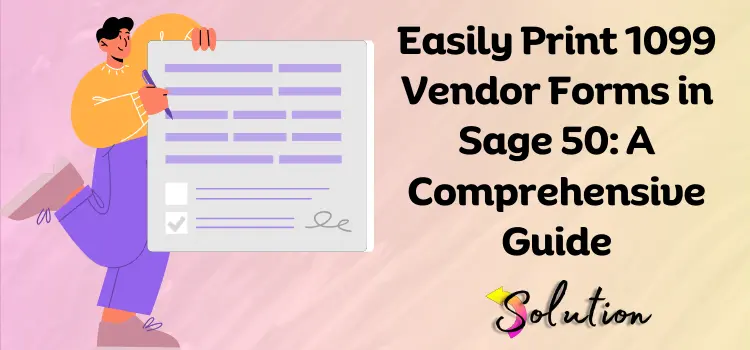
Sage 50 is a popular accounting software for small and medium-sized enterprises that helps them manage their money effectively. It has powerful capabilities for invoicing, payroll, inventory, and vendor administration, making it a dependable tool for managing day-to-day accounting duties. One of Sage 50’s key features is its capacity to organize and generate tax-related forms, such as 1099 vendor forms. These documents are required when reporting payments made to independent contractors and vendors who are not categorized as employees. Filing 1099 forms correctly is a legal requirement of the IRS and helps guarantee that your business remains in compliance with federal tax requirements.
However, many customers encounter difficulty while printing 1099 vendor forms in Sage 50. These problems can result from faulty vendor configuration, missing data, or ignorance about the printing process. If you’re having trouble completing this task, don’t worry; you’re not alone. This guide is intended to lead you through each step in a clear and simple manner, allowing you to confidently print your 1099 forms and keep on schedule with year-end reporting.
What exactly are 1099 Vendor Forms in Sage 50?
Printing 1099 vendor forms in Sage 50 is a must-do year-end chore for businesses that paid independent contractors or service vendors during the tax year. The IRS requires businesses to record these payments on Form 1099-NEC (Nonemployee Compensation) or 1099-MISC (Miscellaneous Income), depending on the nature of the services given. Within Sage 50, this procedure entails checking each vendor’s information (such as tax ID numbers and addresses) and ensuring that all qualified payments are appropriately recorded throughout the year.
After reviewing the data, companies may utilize Sage 50’s built-in Aatrix Forms connection to generate, print, and e-file the required 1099 forms. To ensure compliance with federal tax requirements, these documents must be submitted to the IRS and sent to suppliers before the deadline. Properly executing this phase not only assures regulatory compliance but also preserves transparency and positive vendor relationships at the end of the year.
Also Look:- Process of Downloading Payroll Updates for 2025 in Sage 50
Step-by-Step Guide for Printing 1099 Vendor Forms in Sage 50
To make the process easier, we’ve created step-by-step instructions for printing 1099 vendor forms in Sage 50. Before you begin, make sure your vendors are correctly set up for 1099 reporting in the program. Taking this first step will help to prevent errors and ensure correct year-end tax reporting.
Step 1: Verify the Vendor 1099 Settings
- To verify the settings, first move your pointer to the Vendors section.
- Choose the Vendor option, then select the Maintain Vendors tab.
- Ensure that you have checked the 1099 Type box.
- Select the appropriate 1099 form type (such as Miscellaneous or NEC).
Step 2: Review Vendor Payments
- Begin by selecting the Reports & Forms option.
- Select the 1099 Reports tab.
- Run a 1099 Vendor Report to confirm payment amounts and vendors.
Step 3: Install and Update Aatrix Forms Viewer
- Sage utilizes Aatrix to print tax forms.
- If prompted, let Sage install or update the Aatrix Forms module.
Step 4: Start the 1099 Printing Wizard
- Navigate to the Reports & Forms menu and choose the Forms option.
- Click on the Tax Forms option.
- Select 1099/1096 Forms and then your 1099 kind (for example, 1099-NEC).
- To proceed, click the Preview and Print option.
Step 5: Complete the Aatrix Setup
- Confirm your company’s EIN and contact information.
- Next, check the vendor data in the Aatrix window.
- If you find any missing or wrong information, please correct it.
Step 6: Select Printing or E-Filing Options
- You can print directly onto pre-printed 1099 forms or eFile using Aatrix.
- To finish the process, follow the instructions given on screen.
- Finally, save a PDF copy of your 1099s for your records, or print Form 1096 if you are filing by mail.
Read Also:- Sage 50 to QuickBooks Online
End note!
Printing 1099 vendor forms in Sage 50 is a simple operation that does not require any complex tools or technical knowledge. Once you grasp the methods, you’ll be able to generate and print the forms appropriately. Whether you wish to print them on paper or e-file them directly with the IRS, Sage 50 offers a user-friendly solution to help your company comply with tax reporting rules. If you found this tutorial useful, please browse our other blogs. We provide a diverse range of useful content, including not only software and technical difficulties but also healthcare, lifestyle suggestions, new trends, and much more.


