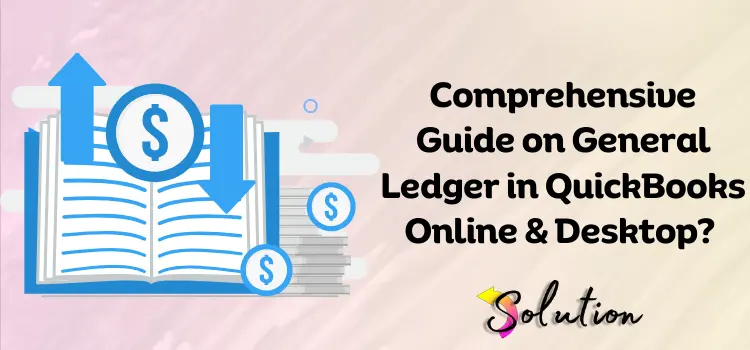
Making a financial data mistake can have serious consequences, causing various issues in task management and potentially leading to significant financial losses for the business. This is why business owners are extremely diligent when it comes to managing finances, taking every step seriously to prevent errors. To make finance easier, Intuit introduced “QuickBooks General Ledger,” which is a helpful tool for business owners to keep track of their transactions.
General Ledger in QuickBooks can easily access and update your financial information from any device, making it convenient to manage your business on the go. A QuickBooks general ledger report shows you the financial impact of transactions for specific accounts on a particular date. This helps you keep track of all transactions related to that account on a specific date.
If you desire to learn more information on General Ledger reports and how to efficiently manage your accounts, check out our detailed guide below. Scroll down to learn how to quickly update your accounts with new payment types or pricebook items.
What is a General Ledger in QuickBooks?
The general ledger report in QuickBooks is essentially a detailed report on a specific account that shows how a company manages and controls its money flow. It displays a list of transactions for a given date range from all accounts. If you want to keep track of all of your company’s financial transactions in one location where you can quickly view them, the general ledger is the place to start. The corporate financial accounts in this report serve as the basis for crucial documents such as balance sheets and profit and loss statements.
Asset accounts such as equity, cash, accounts receivable, and undeposited funds are examples of QB general ledger accounts. It precisely keeps track of all financial activities and assists you in establishing ‘trial balance’, which means your books will balance when you are finished with them. A general ledger is the core of a company’s financial reporting, as it contains all of the recorded transactions.
Name the Three Primary Journals in QuickBooks
The reports in the general ledger include an overview of the month’s financial operations. The general ledger serves as a thorough documentation of the company’s activities. To keep track of recorded entries, QuickBooks employs a double-entry system. Accurate entries would balance the company’s finances. Simply put, adding the balances of each account would result in zero. QuickBooks has separate records for each action, whereas we keep them by hand. There are three primary journals, as indicated below:
- The payroll account is an accounting system that keeps track of each employee’s salaries, the checks used to pay them, and the accompanying payroll taxes.
- The second category is accounts payable, which includes daily records of the company’s transactions and unpaid payments.
- Third, accounts receivable is a daily record of the company’s sales and income, as well as any overdue invoices from customers.
Process to View General Reports in QuickBooks Online
To take advantage of QuickBooks’s outstanding general report function, below are thorough instructions that will walk you through the procedure. To begin the operation, first locate the general ledger report location in QuickBooks. Now follow the procedure as instructed below.
- First, open QuickBooks and browse to the Reports section.
- Now, select the All option.
- Here, you have to scroll down the cursor and select the For My Account option.
- Choose General Ledger and select a Date Range.
- Then, select either the Cash or Accrual basis option based on your preference.
- Lastly, click on the Run Report option to generate the report.
How to View General Ledger in QuickBooks Desktop?
To view the general ledger on the QuickBooks desktop, run the general ledger report in QB. You may accomplish this using the reports menu. Simply change the report to only include the information you want. For your convenience, we have compiled a list of the simplest actions to go forward. Read about how to examine the general ledger in QuickBooks Desktop.
- First, open the QuickBooks Desktop application.
- Move your cursor to the left panel and select the Reports option.
- Now, select All from the drop-down menu.
- Choose For My Accountant and click on it.
- Here’s the claim on your general ledger, and select the date range.
- Then, decide whether you use a cash or accrual basis.
- Finally, to produce the report, choose the “Run Report” option.
How Can I Generate General Ledger Entries in QuickBooks?
The method of establishing entries for general ledger reporting of undeposited cash is simple and efficient. To proceed with the procedure, we have provided step-by-step guidance below. To avoid errors, read the instructions and follow them exactly.
- Click on the QuickBooks icon on your desktop and open the application.
- Now, go to the Menu section and move your cursor to the drop-down menu.
- Here, you have to select the Company option.
- Click on the Make General Journal Entries tab.
- Select the Date field and click on the appropriate date for the ledger entry.
- Then, enter the Entry No. field and write down the entry’s value. The system will automatically number the subsequent entries.
- From the drop-down section, choose Account.
- Select the Account that you want to use for the debit.
- In the Debit column, enter the transaction’s debit value.
- If you want to add it as an entry, select the Memo field or type a message.
- Complete the transactional entry by providing the consumer, vendor, and name.
- Then, when entering a new transaction, use the Credit to indicate a deposit. (It is essential to use the same amount and information as you mention in the debit column to even out the transaction in the balance sheet.)
- Once the transaction register reaches zero, hit the Save & Close tab.
Note: If it does not show zero, double-check all of the debit and credit data. It is possible that the incorrect entry is causing the procedure to fail. Furthermore, you may utilize the Journal Entry function to keep track of various entries that do not fit into the transaction register.
How to Print General Ledger in QuickBooks?
Essentially, the general ledger report in QuickBooks Online displays an aggregation of transactions across all accounts over a set period of time. These accounts include asset accounts, including cash, accounts receivable, undeposited funds, and equity. When running this report, you may choose between a cash or accrual basis and filter it to show just specific accounts. It is included in all editions of QuickBooks Online. Here are the steps to follow:
- To begin the process, first launch your QuickBooks.
- Go to the Print Reports section.
- Click on the Transaction Reports and move your cursor to the drop-down menu.
- Select the General Ledger from the menu and click on the month and year.
- Then, to print the complete General Ledger, leave the account range fields blank.
- If you desire to print for an account range, you have to enter the beginning and ending account numbers.
- Note that entering an account limit almost always results in a balance error, since debits frequently do not match credit transactions for a given limit.
- Do remember that this report is not time-sensitive.
- This specifies that the report will include any transaction made within a specific month (even if the transaction date is for a different month.).
- This is helpful for accounts that are required to record quarterly balances in a specific circumstance.
- Now, move ahead and choose the Print option.
- Click on the Start Printing Now tab.
- Lastly, you might also print to the printer or preview the screen.
Can I Create a New Account for QuickBooks Online General Ledger Entry?
Yes, you may set up a new general ledger account for QuickBooks Online entries. This allows you to transfer money between accounts and compel your books to balance in specified ways. Additionally, you can manage your financial operations and data to make more informed decisions. To create a new general ledger account, follow the instructions below:
- To start the procedure, open your QuickBooks online software.
- Now, navigate to the Accounting section.
- Click on the Chart of Accounts and hit a new tab.
- Choose your Account Type from the drop-down menu.
- Choose an Account and follow the same way to select the Detail Type.
- Thereon, enter a Beginning Balance and click on the Save & Close tab.
End Note!
QuickBooks general ledger allows you to simply access the selected account’s details in QuickBooks Desktop. The general ledger report will help you structure the general ledger appropriately and record transactions more rapidly. We hope you now understand the importance, function, and features of the general ledger in maintaining your financial records. For additional expert advice about QuickBooks accounting software, check out our other blogs, which keep you up to date on the latest features and capabilities.


