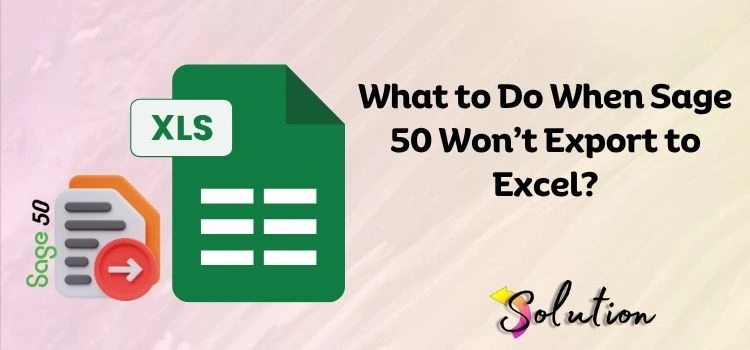
Maintaining data in one row is easier in Excel, especially when it comes to quickly reviewing your accounting reports. While transferring data, most Sage customers experience the vexing message “cannot export a report from Sage to excel.” Were you also stuck with this error? Relax, don’t be upset; it’s a common issue.
Sage 50 won’t export to excel is a problem that often occurs when Sage fails to connect with Excel. This could be caused by a lost connection, corrupted excel files, or obsolete software. We have produced this useful guide to assist you in determining the root cause of your situation. Read and follow each part attentively, and you will undoubtedly be able to resolve this issue without having to pay any fees to professionals.
Why Are You Stuck with Sage 50 Failed to Export to Excel?
There are several basic causes for this issue; determining the root cause in your case is critical before beginning the troubleshooting process. The following list outlines the causes of Sage’s failure to export data to Excel. Please review and identify the issue you are experiencing.
- You might not have configured Microsoft Excel appropriately to start a new worksheet.
- If the Excel files are faulty or incorrectly configured, Sage may be unable to access the Excel data export.
- Restricted settings in antivirus applications, firewalls, or other security software may prevent the connection between Sage and Excel.
- Limited user permissions could also restrict Sage’s ability to export data to Excel.
- Running old software causes compatibility concerns.
Recent Post:– Sage 50 Database Repair Utility
Solution for “Cannot Export a Report from Sage to Excel” Error
After determining the core cause of the problem, you are ready to take the next step and focus on resolving it. The following is a list of tried and tested solutions; read and comprehend the technique first, and then follow the directions to avoid any errors in the process.
Solution 1: Update Sage Software
One of the most straightforward ways to resolve this problem is to update your Sage application. Outdated versions may interfere with installation or compatibility. Keeping your software up to date helps prevent problems and failures. Follow the instructions below to check for Sage updates and install the most recent version on your PC.
- Launch Sage from your desktop or Start menu.
- Now, click Help on the top menu.
- Choose Check for Updates or Check for Product Updates.
- Please keep in mind that if there is an update available, you should click the Download Now button.
- Wait for the download to finish and then close Sage if it’s running.
- To install the update, follow the onscreen instructions.
- After installing, restart your computer to implement the modifications.
- Finally, open Sage to ensure it is working properly with the updated version.
Solution 2: Check the Microsoft Excel Version
If your Microsoft Office and Sage Software are not compatible, you are not able to transfer the data. If updating the Sage software isn’t able to resolve the issue, check the compatibility status. We have listed the simplex procedures below. Follow these instructions and resolve the issue:
- Click the Menu bar and then the Help tab.
- Under the help tab, click on Sage 50cloud Accounts.
- Write down the version number in the Program Description.
- Utilize the Microsoft Office and Sage Software Compatibility Checker to ensure your version of Microsoft Office is compatible with your Sage 50cloud accounts.
Solution 3: Reinstall the Default Settings
Restoring Sage to its default settings can help fix this exporting issue, especially if changes or misconfigurations are causing issues. This resets key settings without deleting your data. It’s a safe way to fix small glitches or restore stability. Follow the steps below to restore your Sage software to its original settings easily.
- Begin the process by going to the Control Panel section.
- Look for the Programs and Features option.
- You can also Add or Remove Programs, according to your Windows version.
- Search for the installed Microsoft Office version in the list of Programs.
- Hit a right click on it and select the Change tab.
- Wait until a New Window appears with Repair options.
- Choose the Quick Repair tab and select the Repair tab.
- Then, wait till the Repair process is completed, after that, restart your system.
- Complete the process by opening the report in the Excel again.
Solution 4: Remove Excel’s Cache and Temporary Files
Another possible reason for this issue is that the data in the cache may be corrupted. Excel stores temporary files and cache, which can sometimes become damaged or corrupted, removing these files leads to freeing up space. If all the above solutions don’t work in your scenario, then you can try these steps:
- Begin the process by opening Excel and going to the File tab.
- Now, navigate to the Options tab and select Advanced from the list.
- Simply scroll-down and select the General option.
- Then, choose Clear History and wait until the process is completed.
Note: If you want to manually delete Excel’s temporary files, you can also do the same, navigate to the Excel cache folder on your computer and choose those files which you want to delete.
Solution 5: Temporarily Disable the Antivirus Protection
The security settings of antivirus and firewalls sometimes create problems in transferring the data. To fix this, you can temporarily disable it by following the steps mentioned below. Have a look and do follow the same:
- First, press the Windows + I keys together to open the Windows Settings.
- Here, move your cursor to the Update & Security section and click on it.
- Select the Windows Security option and hit the Virus & Threat Protection.
- Navigate to the right windows, search, and select the Virus & Threat Protection settings.
- Click on the Manage settings and deactivate the Real-time protection if Off, leaving your device vulnerable.
- At last, try to export the file to check the status of the issue.
Note: Ensure after transferring the files, reactivate the real time antivirus protection for security purposes from third party applications.
Solution 6: Check the Administrative Privileges
Running software without having admin rights would enable the user to undergo multiple tasks, specially transferring the data or changing the settings. If all the above mentioned don’t work for you, check the admin rights in your windows.
- On your Windows Desktop, hit a right-click on the relevant application shortcut.
- Click on the Properties tab and select the Compatibility option.
- Choose the Run this program as administrator option.
- Click on the Apply tab and hit the Ok.
- On your screen the User Account Control window appears and prompts you to log in as Administrator, click on OK.
- Now, you have all the right to try to transfer the data now, and might be able to do the process without any glitch.
Recommended This Post:– Sage 50 Won’t Update Open Company Files
Advanced Tips for Avoiding These Sage 50 Exporting Issues to Excel
Taking precaution to avoid the hassle in the future is not just a safe step, it is called a “Smart Move”. There are multiple actions to take in order to avoid these issues in the future. Completing this task takes only about 10 minutes, but it can save you several hours in the future by preventing glitches. Please have a look at the below pointers and clear your path for the future:
- Often overlooked is the importance of regularly updating your software to the latest version. Do visit your settings and check updates for smart functionalities of improved features.
- The next essential step is always identifying the file format compatibility, especially while exporting data from Sage 50. Ensure that you choose the file type which is compatible with both Sage 50 and the version of Microsoft Excel.
- Check that the Microsoft Office is properly installed on your system with the recent updates.
- Check the Disk space in your computer, remove all the unnecessary files, and perform the disk cleanup procedures.
Also Read:- Sage 50 Error Code 1327
Final thought!
We believe this content will help you in resolving the problem of Sage 50 won’t export to Excel. In case you are still facing the issue, we recommend you connect with Sage professionals. To avoid these types of issues in the future, it is best to regularly check your software and system updates and check the internet connection before proceeding with any transfer process. For additional guidance, please check our other blogs, which offer a wealth of informative content that answers various questions.


