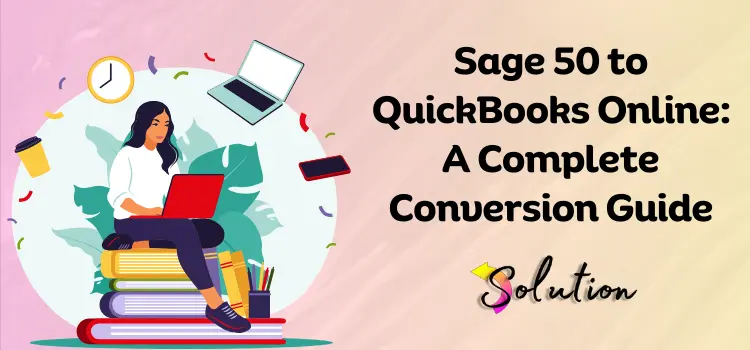
When it comes to accounting software, Sage 50 and QuickBooks Online (QBO) are both formidable contenders, with each offering unique capabilities targeted to specific business requirements. Sage 50 is known for its excellent desktop accounting skills, whereas QuickBooks Online takes a more modern, cloud-first approach. Business owners and financial teams select between the two based on their operational needs, preferences, and firm size.
However, as business demands change, many users are considering a transition, particularly from Sage 50 to QuickBooks Online. Why? The reasons differ. For some, the seamless cloud accessibility that QBO provides is a game changer, allowing them to manage their finances while on the road. Others are drawn to QBO’s robust interaction with third-party apps, streamlined user experience, and flexible subscription-based pricing plan, which they believe is more controllable than Sage’s traditional licensing structure.
If you are considering making this shift, you have come to the perfect place. We’ve put together a comprehensive, step-by-step guide that’ll help you get through the entire conversion process smoothly. Whether you’re migrating for convenience, cost-efficiency, or functionality, trust the process and follow along; we’re here to make your Sage 50 to QuickBooks Online transition as smooth as possible.
What is the Reason for Migrating Sage 50 to QuickBooks Online?
Understanding why many people choose to transition from Sage 50 to QuickBooks Online might help you gain a better perspective. It allows you to see the big picture, compare the two platforms, and grasp the various business needs. This section is intended to walk you through the common reasons for the changeover, allowing you to make a more informed and confident decision.
- QuickBooks Online is cloud-based, allowing users to access it from any location, at any time, and using any device. Sage 50 is primarily desktop-based (although Sage does offer cloud versions), and many customers prefer QuickBooks’ cloud experience.
- QBO’s interface is more user-friendly, intuitive, and modern than Sage 50’s, which may appear outdated and lacks visuals. This is especially useful for non-accountants and small business owners who keep their own books.
- QBO easily interfaces with hundreds of third-party programs (such as Shopify, PayPal, Gusto, and Stripe), whereas Sage 50 has fewer integrations. This makes QBO better suited to modern business ecosystems. QBO allows several users, including accountants, bookkeepers, and business owners, to work on the accounts at the same time.
- Sage 50 requires a more extensive configuration for multi-user access, which is not as fluid or versatile. QBO enables real-time bank feeds, automated transaction categorization, and report updates. Sage 50 is more manual, requiring more time to complete equivalent operations.
- Some prefer QBO’s monthly subscription approach over Sage 50’s licensed or annual renewal structure, which can feel stiff or out of date.
- QBO’s features (such as payroll, inventory monitoring, and comprehensive reporting) can scale with firms more easily than Sage 50.
Things to Consider Before Converting Sage Data to QuickBooks
Before beginning the conversion, it is critical to complete a few preliminary measures. These are not optional; they ensure a seamless and error-free transfer. Skipping them may cause problems later. Every section of this guide is vital, and this one is the foundation. So take your time, follow the directions, and prepare for a successful conversion.
1. Back up your Sage 50 data
Backing up your data is a critical step in any transfer process. Before you begin, make a full backup of your Sage 50 company file. This way, if things don’t go as planned, you’ll still have a secure duplicate of your data, providing you peace of mind and protecting your vital information.
2. Single out the key data points for transfer
After backing up important data, the next critical step is to determine which financial data should be moved to QB Online. Having a clean mind will help you avoid perplexity at the last minute, which might cause problems or errors. The process outlined below will assist you in determining which data points you need to transfer.
- Customer and vendor lists: Verify that all customers and vendors, as well as their transactions, have been correctly transferred.
- Transaction history: Identify the transactions that require carrying over to prevent the loss of crucial historical data.
- Chart of accounts: Check the proper structure of all account names and kinds.
- Open invoices and bills: Open the invoices and bills to ensure that your accounts payable and receivable continue to be active.
3. Select the QB online subscription package
The QBO offers users a variety of subscription plans to suit different business sizes and needs. Choose the option that best suits your business needs. QB offers a variety of options to meet varying needs, including Simple Start, Essential, Plus, and Advanced levels. Before moving your data, make sure you purchase their online subscription plan; this will allow you to simply transfer your data without having any problems.
The Comprehensive Procedures for Converting Sage 50 Data to QBO
After following all of the suggestions or concerns outlined in the preceding section, you are ready to begin the process of converting Sage 50 data to QB online. The whole method is listed below, please have a look and follow it:
- First and foremost, you must create your QB online account and select your subscription plan.
- Register for an account by giving your business information. (This will provide the framework for your migrating process.)
Note: QB provides a migration solution to assist businesses in effortlessly migrating from Sage 50. QuickBooks Desktop Converter tool, which makes the process easier by simply converting your Sage 50 data to a format that is compatible with QB online.
- To download the tool, go to the QB official website and select the Download QB Desktop Converter option.
- Open Sage 50, verify that your data is current, and back it up.
- To begin the migration procedure, simply follow the instructions provided by the converter tool.
- After you’ve finished converting the data, you’ll need to manually enter the information for the remaining items.
- Historical data: If you are converting mid-year, make careful to input your transactions appropriately to ensure accurate reporting.
- Custom reports: Reports from Sage 50 might not move over straight, so you might need to make some custom reports in QB Online.
- Inventory Items: You must manually configure any inventory items since QB Online’s inventory structure differs from QuickBooks.
- After successfully completing the migration, you must thoroughly review and reconcile your accounts. Check each category to see if there are any differences between the balances and activities that have already happened. Pay close attention to these steps:
- Customer and Vendor amounts: Ensure that QBO accurately reports any outstanding amounts.
- Bank Reconciliation: To avoid anomalies, ensure that your bank statements match the balances in QBO.
- Tax settings: Check your tax settings in QB to ensure they are in accordance with local tax laws and regulations.
- After migration, you should examine and change your accounts to better fit the QB format. Consolidate and remove accounts as needed.
- Finish the procedure by running a few test reports to ensure that everything is in order. Ensure that balance sheets, income statements, and other essential reports are correct.
Read Also:- Import Credit Card Transactions to Sage 50
Next Steps After Moving from Sage 50 to QuickBooks Online
Now that you’ve completed the Sage 50 to QuickBooks Online conversion, you’re almost there, but not quite. Following the migration, you must take a few critical measures to ensure that your new system functions smoothly and efficiently in the future. These steps will help you settle into QuickBooks Online with confidence and reduce disruptions to your operation. Consider this the final stage of fine-tuning your configuration to ensure that it meets all of your business requirements.
1. Review and Configure QuickBooks Online Settings
Check that your firm details, tax settings, chart of accounts, and user rights are properly adjusted. Adjust your preferences to reflect how you work.
2. Reconnect Bank and App Integrations
Re-link your bank accounts and third-party programs (such as PayPal, Stripe, or inventory management software) to maintain smooth daily operations.
3. Run Reports to Verify Accuracy
Create reports such as profit and loss statements, balance sheets, and trial balances. Compare these to Sage 50 reports to ensure your data was migrated correctly.
4. Train Your Team
Ensure that your team understands how to access and use QuickBooks Online effectively. A brief training session can prevent hours of misunderstanding later.
End note!
To conclude, converting from Sage 50 to QuickBooks Online may appear to be a difficult task, but with the appropriate direction, it can be a simple and stress-free procedure. This guide has led you through the necessary procedures, from preparation to migration, to ensure your data remains safe and undamaged. QuickBooks Online provides a flexible and user-friendly solution for modern businesses seeking cloud access, improved integration, or convenience of use. Always remember to follow each step carefully, keep backups, and get expert help if necessary. With patience and planning, you’ll soon be able to manage your finances more effectively in QuickBooks Online.


