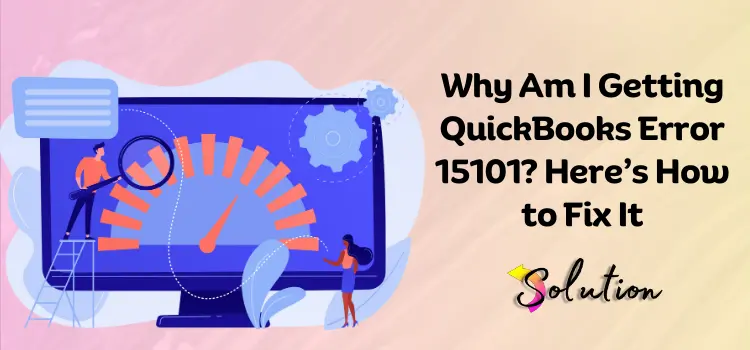
Updating is one of the most important components of ensuring that any software runs smoothly and efficiently. To perform optimally, technology needs continual attention and updates, much like our bodies do. Just like humans respond to our bodies’ needs to stay healthy, software systems thrive when they are regularly updated and maintained. Updating your program ensures greater performance, security, and compatibility with new features.
But what happens if you are suddenly unable to install a crucial update? It’s definitely frustrating, especially when trying to access critical QuickBooks services like payroll. One prominent cause of such update failures is QuickBooks update error 15101. This problem can halt the update process and frequently shows with the notice “Error 15101: When updating QuickBooks Desktop or payroll.”
In this blog, we’ll clear up any uncertainty about this issue and give you a step-by-step method to resolve it. Our goal is to assist you in getting back on track with software updates without any delays. Continue reading to gain a thorough understanding of the problem and learn how to successfully solve it yourself.
What is the QuickBooks Update Error 15101?
QuickBooks update error 15101 is a common problem that occurs when users attempt to download or install payroll or software upgrades through QuickBooks Desktop. This error is generally caused by a misconfiguration in Internet Explorer settings, an inactive or misconfigured digital signature certificate, or interference from third-party security software. When this problem occurs, QuickBooks is unable to establish a secure connection with the update server, which halts the update process.
Users may receive a warning indicating that the update was unsuccessful or that the system was unable to verify the digital signature. It is critical that Internet Explorer be selected as the default browser and that the system’s digital signature certificate is properly installed and activated. Furthermore, you may need to configure firewall or antivirus systems to enable QuickBooks processes. Understanding the underlying causes of this problem allows users to take proper troubleshooting steps and ensure continuous access to critical software updates.
Recent Post:- QuickBooks Error 17337 with These Simple Steps
What are the Symptoms of QuickBooks Error 15101?
QuickBooks, like an automobile, sends out alarms (known as indications) when something goes wrong. Error 15101 is one such warning, indicating more profound problems. Ignoring these warning flags might escalate a simple malfunction into a massive software disaster. Stay alert! Here are some typical signs that you should never ignore.
- Your active windows suddenly begin to crash.
- The payroll updates fail, even after several attempts.
- QuickBooks freezes or crashes regularly.
- When the system works slowly.
- Every time you work on payroll, the QuickBooks update error 15101 notice appears on your screen.
- Your system now responds to input commands.
What Causes QuickBooks Error 15101?
Before taking any troubleshooting actions, it is critical to identify the root source of the problem. Identifying the root cause allows you to determine the exact source of the problem, allowing you to handle it more effectively and with less effort. Recognizing where the mistake originates allows you to implement the correct solution quickly and efficiently. Review the causes listed below to gain a better understanding.
- All QB services are not available to Windows.
- This is for broken or corrupted Windows components.
- If your internet settings are incorrect, you will experience the QB error 15101 issue.
- When there is a malicious attack on the system, QB functions properly.
- Another issue is that digital certificates are either missing or improperly downloaded.
- In case the Windows components are destroyed or corrupted.
Fix QuickBooks Error 15101: Troubleshooting Guide
Now that you’ve reviewed the important topics, it’s time to take action. Prepare to tackle the problem right away by following the procedures mentioned below. Stick exactly to the instructions; adding unnecessary stages may complicate the procedure or cause unexpected failures. Let’s fix QuickBooks issue 15101 in an effective and safe manner.
Method 1: Run the Reboot.bat File
Running the reboot.bat file in QuickBooks is an effective way to reset and re-register important system files linked to QB services. It helps to refresh internal components, which frequently resolves issues such as 15101. This procedure is completely safe and effective. Think of it as giving your program a new beginning. Trust the procedure and follow it with confidence for a smooth fix!
- First, ensure that you have completely shut down the QB application.
- Navigate to the open file location in the Properties section.
- Click on the Reboot.bat file.
- Then, right-click it and select the Run as Administrator option.
- Simply allow permission and let the file pass through all of the QB components.
- Make sure you do not close the window. Upon completion of the operation, the windows will automatically close.
Read Also:- QuickBooks Error 3180
Method 2: Run Updates in Safe Mode
Third-party programs can occasionally cause issues while downloading QuickBooks or payroll updates. Running your system in Safe Mode restricts operations to only essential Windows programs, lowering the likelihood of conflict. This approach generates a clean atmosphere for a more efficient, uninterrupted update process. It’s a clever and secure technique to ensure that nothing interferes with your upgrade.
- Begin the process by closing the QB and turning Off the device.
- Restart the computer and hold down the Shift key while hitting the Power button.
- Hit the Restart tab, and then once the system restarts, pick Troubleshoot from the Choose an Option box.
- Click the Advanced option and then the Startup Settings tab.
- Select Option 5 from the list after the device has resumed.
- Once the PC is in Safe Mode, make an attempt to acquire the QB update.
- If the download is successful, restart the computer in Normal Mode and download the update again.
Method 3: Reset All Previous Updates
Previous failed or partial QuickBooks updates can occasionally interfere with the download of subsequent ones, resulting in persistent problems such as 15101. These remaining files can completely halt the update process. Clearing away any partially downloaded updates is an important step toward a clean slate. By doing so, you enable QuickBooks to install new updates without interruption or conflict.
- Launch the QuickBooks Desktop and select the Help option.
- Choose the Update QuickBooks Desktop tab.
- Then, navigate to the Update Now tab and choose the Reset Update checkbox.
- Select the Get Updates option and download it completely.
- Once the process has finished, reset the QB and navigate back to the Help menu.
- Please select the Overview pane after clicking on the Update QuickBooks Desktop button.
- Choose the Update Now option and await the completion of the process.
Method 4: Change the Internet Settings
Adjusting your Internet settings will help you resolve QuickBooks error 15101. QuickBooks relies on a stable internet connection to download updates, so incorrect settings can halt the process. Ensuring that Internet Explorer is up to date and correctly configured as the default browser aids in the establishment of a secure connection and the smooth installation of updates.
- Verify the date and time; they should be accurate.
- Now, open intuit.com and press the Alt key.
- Navigate to the Menu section and select the Files option.
- Then, open the properties and make sure the value beside byte encryption is less than 128. (This number is known as cipher stretch, and it increases beyond 128 if the internet is damaged.).
- Open the Advanced options and select SSL 2.0 and 3.0. If you have already marked it, move on to the next step.
- Ensure that the TSL is unmarked, and subsequently select the Tools option.
- Navigate to the Internet option and select the Remove option on the General tab.
- Select All Temporary files and then select the Delete key.
- Ensure that the LAN parameters are configured to auto-detect.
- Complete the process and leave the proxies blank.
Recommend Post:- Fix QuickBooks Error PS060 in Minutes
Method 5: Obtain the Digital Certificate
A digital signature certificate is a virtual ID that verifies an institution’s identification online, similar to a digital counterpart of a paper ID. In QuickBooks, if this certificate is absent or not correctly installed, Intuit is unable to validate the update’s authenticity, resulting in the installation failure. To avoid such problems, ensure that the certificate is properly installed.
- Begin the process by heading to C:\Program File\Intuit\QuickBooks.
- Locate the QBW32.exe file and select it with the right-click menu.
- Choose the option Properties and select it.
- Here, select the Digital Signature option.
- Ensure that Intuit.inc is selected from the list.
- Click on the Details tab and select View Certificate.
- Then, a certificate window will appear, offering the option to install the certificate.
- To install the certificate, click on it and subsequently adhere to the on-screen instructions.
End of walkthrough!
To conclude, resolving QuickBooks error 15101 does not have to be difficult if you approach it with the proper guidance and a thorough grasp of its underlying causes. Throughout this blog, we’ve gone over the potential causes, warning signs, and effective solutions to eliminate the problem. By carefully following the steps, whether it’s running reboot.bat, altering settings, or switching to Safe Mode, you’ll be prepared to deal with the problem confidently.
You can read also:- Resolve QuickBooks 6144 82 Error Like a Pro


