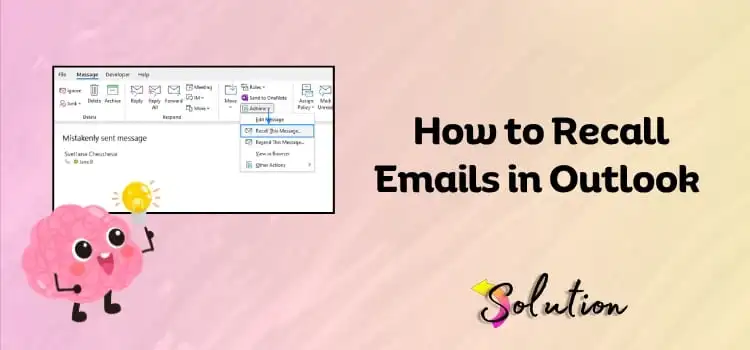
Have you ever hit “Send” on an email in Outlook and immediately felt your stomach drop? Maybe you forgot about the attachment, sent it to the wrong person, or worse, wrote something you didn’t intend to share. If you’ve been there (and let’s be honest, we all have), you may be wondering if you can recall that email. The good news is that there is a method to get it back! But, before you start panicking, let’s take a moment to remember that sending an email in Outlook only works under certain conditions, and it’s critical that you understand what they are.
First and foremost, you and the recipient must be using Microsoft Outlook on the same Exchange server. If they’re using Gmail or another platform, there’s no recall magic. Second, the email must be unread in the recipient’s inbox. Once it’s open, there’s no going back.
Don’t worry, we won’t leave you with only the fundamentals. In the rest of this blog, we’ll walk you through each stage of recalling an email in Outlook, as well as some important recommendations to help you avoid this heart-stopping moment in the future. So hang around; you’ll get all of the facts!
Recommended Post:- How to Set Up Multiple Email Accounts in Outlook
What are the Requirements for Email Recall in Outlook?
Recalling an email in Outlook is possible, but only under certain circumstances depending on your system and network configuration. We’ve included all of the crucial instructions to help you understand these situations before beginning the recall process. This will not only increase your awareness but also assist you in preventing problems during the procedure.
- Outlook’s Recalling feature is only available when both participants have Microsoft 365 or Exchange accounts.
- The recall function will not work if the email has already been read.
- Another restriction is that recall will not work when an email is sent to an external domain or organization.
- Next, this approach will not work if the receiver is using Gmail, Apple Mail, or a mobile email application.
- Depending on your organization’s settings, this feature is available in Outlook for Windows and, in some situations, Outlook on the Web.
- The last condition is that the email recall capability is restricted when it is moved by rule, archived, or deleted; recall will not succeed.
Procedure for Recalling an Email Message in Outlook for Mac
To recall an email in Outlook for Mac, you must follow a few simple procedures, which are listed below. In general, the Mac version of Outlook does not support the email recall capability; hence, the Recall This Message option is not available on the Mac. However, if your company uses Microsoft 365 (Exchange Online), there may be admin-level tools or messages recalled in Outlook on the Web (OWA) that function depending on your configuration.
Note: This feature is available in Outlook for Mac version 16.94 and later.
- Start the procedure by selecting the Sent tab from the left folder pane.
- To access the Sent Message in a separate window, simply double-click on it.
- Choose the Recall Message option from the ribbon.
- In the Confirmation dialog window, select the “OK” tab.
- Alternatively, you can use Control-click to enter your message’s shortcut menu and select the Recall option.
- Then you will receive a Message Recall Report in your inbox.
- Finally, select the Link in that message to see whether your recall was successful or unsuccessful.
How to Recall an Email in Outlook
Before recalling an email in Outlook, it’s critical to understand a few crucial circumstances that influence whether the recall is successful. Every factor matters, from the type of email account to whether the message has been opened. We’ve defined the key stages and circumstances to help you complete a successful email recall process.
- Start the procedure by opening the Application.
- Now, navigate to the Menu bar and select the Sent Items option.
- Search for the email you wish to recall, and then double-click it to open it in a new window.
- If you have a Classic Ribbon, go to the Message tab and click on the Actions option.
- Then, click Recall this Message.
- Or, if you have a Simplified Ribbon, select the message option.
- After that, click on the Move Actions tab, then select the Recall this Message option.
- Once you have completed the actions outlined above, a new window will appear on your screen; from here, click on Delete Unread Copies Of This Message.
- Select the OK option and wait for a status report on the recall, “Tell me if recall succeeds or fails for each recipient,” at the bottom of the window.
Notes:
- Depending on the Exchange Server configuration, this option may or may not be available for your email account.
- Only messages that fall inside the Retention Period specified for your mailbox can be restored. The length of this time is determined by your Exchange or Office 365 settings; the default is 14 days.
Alternatives for Recalling a Message
If you attempted to recall your Outlook email but were unable, don’t worry, it’s not the end of the world! There are still effective ways to deal with the situation without breaking a sweat. In reality, we’re about to walk you through some basic, expert steps to repair the damage and get things back on track.
Now, if you frequently email essential or sensitive material, a botched recall could feel like a little catastrophe. However, here’s a terrific way to avoid that type of stress in the future: Set up a delay rule in Outlook. It’s like giving oneself a safety net. This feature allows you to halt the sending of each email for a few seconds or even minutes, giving you time to catch errors before they leave your inbox.
And, guess what? You can configure it for all outgoing emails or just specific ones, such as those sent from a certain account. But what if the email has already been sent and it isn’t that serious, just a minor oops? Then keep things simple: send a quick apology. Acknowledge the mistake, be truthful, and clear any confusion.
End note!
Although recall concerns are common, you can handle them effectively with the right understanding. You may avoid mistakes and handle email recalls with confidence by adhering to the conditions and guidelines mentioned below. We hope this blog has offered clarity and assisted you in resolving the issues you encountered. For more great insights, check out our blog section, where we cover anything from troubleshooting common email mistakes to practical advice on how to live a healthy lifestyle, and much more. Stay educated and empowered, and make the most of your digital and everyday interactions.


