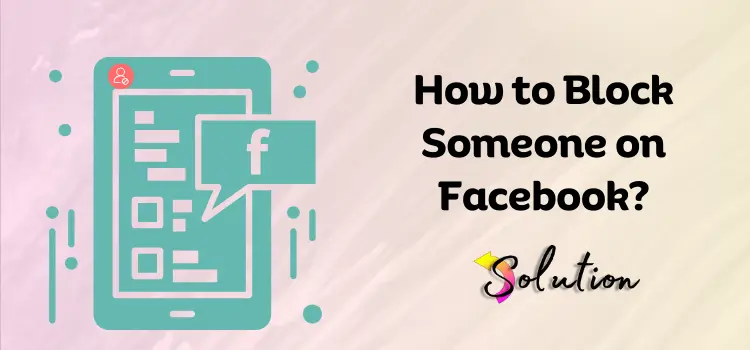
Facebook’s 2.8 billion monthly active users make it a strong platform for engaging with friends, family, and companies. However, some Facebook interactions can be awkward, intrusive, or destructive. Whether it’s an old buddy sending unwanted messages, a stranger posting improper comments, or a friend whose posts are too much to take, monitoring your Facebook connections is important.
This guide explains removing, blocking, or unblocking a Facebook profile to manage your interactions. From unfriending to blocking a profile or merely messaging, you’ll discover how to keep your Facebook experience enjoyable and stress-free. We’ll also explain how to examine and edit your blocked list. So, read this guide until the end to ensure you have full control over your Facebook account.
How to Block Someone on Facebook?
To block someone on Facebook, you go one step further than unfriending them. When you block someone, they become inaccessible. They can’t see your profile, send you messages, or talk to you in any other way.
- Sign in to Facebook: In your computer browser, go to Facebook.com and log in to your account.
- Navigate to Profile: Use the search bar at the top of the page to search for the profile name.
- Block: To block someone, go to their page and click on the three dots next to the message button, also known as the More button. As the drop-down menu expands, click on the block option.
- Confirm: Provide your consent to block the profile by clicking on the Confirm option.
After blocking someone, you can’t communicate with them. They cannot see your posts, leave comments, or message you.
How Do I See the Facebook Profiles I Have Blocked?
If you ever need to see who you’ve blocked or remove someone from your Facebook blocked list, it’s easy to handle.
- Go to Facebook.com and log in with your information in your computer browser.
- To access your account settings, click on the arrow at the top right of Facebook’s home page. Choose “Settings & Privacy” from the drop-down menu, then “Settings.”
- Click on the “Block” option available on the left side of the page.
- Go to the “Manage Blocking” page and look for the “Block users” section to see who you have blocked. This is a list of all the people you have blocked.
You can remove people from this list if you change your mind or want to see who you have blocked.
How to Stop Receiving Messages From a Facebook Profile?
From time to time, stop someone from messaging you on Facebook without blocking them. One way to accomplish this is to block their profile comments.
- Go to Facebook.com and log in to your account in your computer browser.
- With the help of the search bar available at the top of the page, search for the facebook profile whose texts you want to block.
- To block messages, click on the “Message” button to get to the option. This will open a chat window with that person.
- Now, click the gear button in the upper-right corner to go to the chat window. In the drop-down box, choose “Block messages.”
- A pop-up will ask you to confirm that you want to block texts from this person. After that, click “Confirm” to finish.
If you block a profile, that person cannot send you any Facebook Messenger texts. They may see you’ve stopped their messages if they try to message you, but they won’t know.
How to Unblock a Facebook Profile?
If you change your mind about blocking someone on Facebook, it’s simple to unblock them. Once you unblock them, they can view your profile, send you texts, and communicate with you as usual.
- Go to Settings and click on the arrow at the top right of Facebook’s home page. Choose “Settings & Privacy” from the drop-down menu, then “Settings.”
- Following the above steps, click on the Block option in the menu on the left side of the page.
- Go to the “Manage Blocking” page and look for the “Block users” section to see who you have blocked. There, you will see a list of all the Facebook accounts that you have blocked so far.
- To unblock someone, click the “Unblock” button next to the person’s name.
- A pop-up will ask if you’re sure you want to allow this person. After that, click Confirm to finish.
If you want to add someone back to your friend list after unblocking them, you may need to send them a new friend request. Remember that unblocking someone does not mean you are now friends with them.
Also Read:- How to Change Password on Facebook?
How to Remove or Unfriend a Friend?
There are some times when you don’t want to keep a connection with a Facebook profile. In that case, removing or unfriending a friend is the best option. It’s easy to stop being friends with someone on Facebook. It will allow you to maintain privacy and control over who sees your posts and information. Below listed are the actions that you can carry out to achieve the same:
- Sign in to Facebook: First, go to facebook.com and log in to your account.
- Go to the Profile: Search for the profile you want to remove or unfriend. Enter their name into Facebook’s top search bar on their home page.
- Search for the Friends Button: Go to their page and look for the Friends button. It is available near the top of the profile page, next to the “Message” button.
- Unfriend: To remove a friend connection from your profile, click the Friends button. When the drop-down menu appears, click on it and select Unfriend.
- Confirm: A pop-up will ask you to confirm that you want to unfriend this person. After that, click Confirm to finish.
After these steps, the person will be removed from your friend’s list. They won’t know you turned them off as friends, but they might find out if they try to see your page or send you a message.
Conclusion
Keeping track of the people you talk to on Facebook is important for staying safe and having a positive time online. These steps will help you track who sees your profile and talks to you, whether you want to unfriend, block, or allow someone. Remember that Facebook serves as an excellent platform for social connections, and these tools enable you to customize your social network according to your preferences and desires. Following the steps in this guide will simplify finding your way around Facebook’s privacy settings. This will ensure that you have the best possible experience while using the platform and interacting with others.


