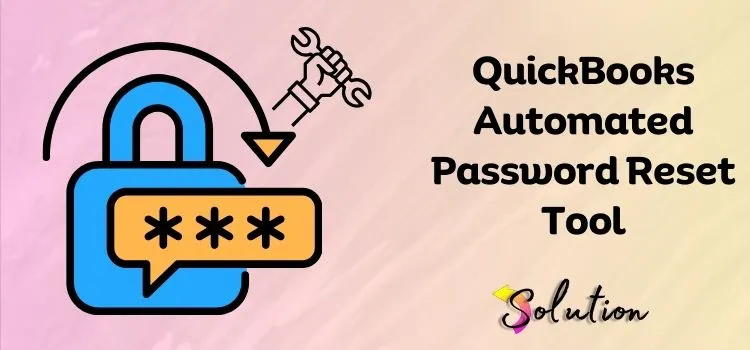
If you require immediate access to your financial data, forgetting your QuickBooks password can be an incredibly unpleasant obstacle. It is critical to recover access as soon as possible if you have lost your login information or are dealing with an old password. To get into your account quickly and easily, you can use the QuickBooks Automated Password Reset Tool.
With this robust solution, you can easily and safely reset the login password without having to deal with complicated troubleshooting. You may get back to managing your funds without any additional delays by using the Automated Password Reset Tool. Instead of spending hours trying to restore access, the procedure is streamlined.
Read this blog post in its entirety to learn about this tool’s features, how it works, and how to download and use it properly. Whoever you are—a small company owner, accountant, or bookkeeper—this tool will be a lifesaver. Embrace QuickBooks’s effortless money management and bid farewell to password recovery difficulties!
Join us as we walk you through the steps to unlock your QuickBooks account easily. In this article, you will find detailed instructions for installing and utilizing the QuickBooks Automated Password Reset Tool.
Pre-Requisites to Remember Before Using QuickBooks Automated Password Reset Tool
To effectively utilize the benefits of the QuickBooks automated password reset tool, it’s important to remember a few key prerequisites. Here are some effective points that you should follow to ensure a smooth password reset process:
- Ensure your workstation is connected with a reliable internet connection.
- Make sure that you have access to the registered email address. The verification process will require this.
- Always use an authorized, registered, and valid email address to proceed with the password reset procedure.
- Ensure you’re commencing the process through admin rights.
- Before using the password reset tool, always create a backup of your QuickBooks company files to avoid accidental data loss.
- To avoid compatibility problems, make sure you install the newest QuickBooks updates.
- This utility is only compatible with Windows operating systems; QuickBooks for Mac does not have this capability.
- Make sure you’re entering the right admin username for your QuickBooks account.
Step-by-Step Guide to Download & Use Automated Password Reset Tool
After you have ensured all the above-mentioned prerequisites, you can proceed with downloading and using the QuickBooks automated password reset tool. Let’s take a look at the step-by-step instructions that you can follow to do so:
Note: This tool only supports the QuickBooks Desktop 2008 version or later.
- First of all, click here to navigate to the downloading page of the QuickBooks desktop automated password reset tool.
- Thereon, choose the Get Started option.
- Following that, enter your QuickBooks license number and business information. Make sure to double-check all the requested information by following the verification of the details; the access token will be sent only to the email address of the primary contact.
- Provide your consent to the license agreement, and the downloading process of the QB automated password reset tool will commence automatically. If the auto-downloading doesn’t work, then click on the Download Now option.
- Save the file on your desktop and run the automated password reset tool. Following that, provide the token number that you received through the email.
- Expand the drop-down menu showcasing the QuickBooks desktop products and then choose the relevant version of your QuickBooks desktop software.
- Click on the Browse for Company File option and then select the suitable company file that you want to reset the password for. Here, you must make sure to provide the correct company file admin user name, which is different from the name “admin.”
- Set a new login password and then confirm it again. Here, we advise you to create a temporary password only, as QuickBooks will ask you to change the login password again when you open the company file.
- At last, end the process by clicking on the Reset Password option.
Congrats! By following the above-listed steps, you have successfully regained access to your QB desktop account with the help of an automated password reset tool. You can now experience a seamless login process and continue managing your financial data efficiently.
Also Read:- Download & Install QuickBooks Tool Hub
Conclusion
Regaining access to your QB account with the help of the automated password reset tool ensures a quick and hassle-free solution to any login issues you may encounter. Without any unnecessary delays, it will give you the ability to resume your financial management tasks without interruption. The instructions covered in this blog will help you navigate through the process easily and efficiently, ensuring that you can quickly get back to using the QuickBooks software efficiently. Also, check out our other related blogs to further enhance your knowledge and skills in using the software for optimal financial management.


