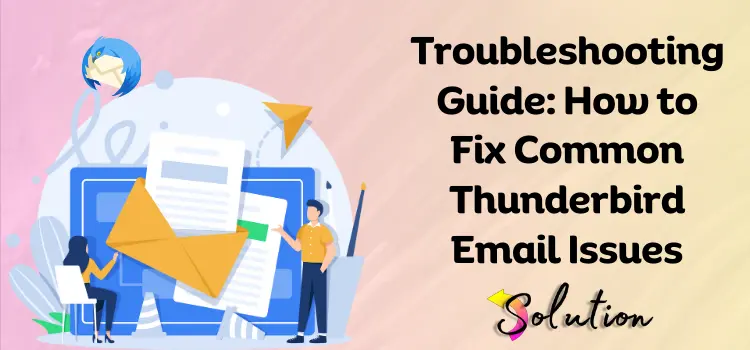
The open-source email client Mozilla Thunderbird is well-known for its extensive feature set, security measures, and agility. Its dependable platform for managing numerous email accounts, integrating calendars, and enhancing productivity with add-ons and customization choices has gained it a dedicated following over the years. Whether you’re using it for work or play, Thunderbird has got you covered with a plethora of features, including encryption, advanced filtering, and smooth syncing with IMAP, POP3, and SMTP servers.
Even while Thunderbird usually works as expected, there are instances when mistakes, bugs, or other technical issues can hamper its functionality. One such common error that we are going to highlight today is Thunderbird email not working.
In this blog, we’ll explain the most common reasons behind the error. Along with that, we will also share valuable insights and tips that you can follow to resolve the error and get back access to your email account. So, let’s start moving on the path of bringing back access to your Thunderbird email account.
Reasons Why You May Encounter the Thunderbird Email Not Working Issue?
It is essential to identify the possible sources of Thunderbird problems before attempting to resolve them. Here are some typical causes of Thunderbird not functioning as intended:
- Problems with compatibility and performance could arise while using an old version of Thunderbird.
- Corrupted files or damaged profile settings can hinder Thunderbird’s proper operation.
- Errors in sending and receiving emails might occur due to incorrect account configuration, specifically problems with incoming and outgoing server settings.
- An unreliable or spotty internet connection can impede the syncing of emails.
- Sometimes, add-ons and extensions designed to enhance functionality can cause conflicts or crashes.
- Oversized Inbox: If your inbox exceeds a certain size, Thunderbird may experience performance issues or crash.
- Overzealous security software, such as a firewall, could prevent Thunderbird from establishing an internet connection.
- When there are problems with the installation or updates, it can cause Thunderbird files to be incomplete or corrupted.
Solutions to Fix Thunderbird Email Not Working on Windows
If you’re a Windows user experiencing the issue of Thunderbird email not working, you can follow the solutions listed below to effectively resolve the problem.
- Run Thunderbird as Administrator: Right-click the Thunderbird shortcut and select Run as Administrator. This may resolve permissions-related issues.
- Use Windows Troubleshooter: Go to Settings > Update & Security > Troubleshoot > Additional Troubleshooters and select Incoming Connections to diagnose email-related problems.
- Make sure your firewall and antivirus software allow Thunderbird. If your firewall and antivirus software are blocking Thunderbird, consider adding it as an exception.
- Repair Thunderbird Installation: Open the Control Panel > Programs > Programs and Features, select Thunderbird, and choose Repair.
How to Fix Thunderbird Email Not Responding on Mac?
If you depend on Thunderbird for managing crucial emails, it can be extremely unpleasant when it stops responding on your Mac. Fortunately, you can easily restore Thunderbird’s functionality on your Mac by following a few simple troubleshooting steps.
- Verify the Mail Server Settings: Confirm the correctness of the incoming and outgoing server settings by navigating to Preferences > Account Settings.
- Retrieve the Profile from Thunderbird: Rename the folder containing the issue profile at ~/Library/Thunderbird/Profiles/. Launch Thunderbird and go through the setup process to create a new profile.
- Get rid of Thunderbird’s settings: Discover the org.mozilla.thunderbird.plist file by going to the Library > Preferences menu. Close Thunderbird and then open it again.
- Remove Passwords from Keychains: To remove all of your saved Thunderbird passwords, open Keychain Access. Open Thunderbird and input your email credentials again.
Troubleshooting Guide to Fix Thunderbird Email Won’t Open Issue on Android
You may miss out on critical email management opportunities while on the move if Thunderbird on your Android device doesn’t open or react. App bugs, network issues, or wrong settings are among the potential causes of this problem.
Thanks to a few simple troubleshooting methods, you can fix the problem. To fix Thunderbird not working on Android, follow the steps mentioned below:
- Verify Your Internet Connection: Our first recommendation for resolving errors on an Android device is to verify your internet connection. Without internet. Ensure that your Android device has a dependable internet connection. To see if it helps, try using Wi-Fi instead of mobile data or restarting your router. Thunderbird might not load correctly due to a slow connection.
- Clear the App Cache: The app might not launch if the cache data is corrupt. Tap Clear Cache after navigating to Settings > Apps > Thunderbird > Storage. If you’re having small problems with the app, this might help.
- Update Thunderbird App: Compatibility concerns can arise while using older versions of Thunderbird. To see if an update is available for Thunderbird, go to the Google Play Store and search for it. Update to the most recent version to resolve bugs and performance issues.
- Device Reboot: If you’re having temporary software issues that are preventing Thunderbird from opening on your Android device, try restarting your device.
- Uninstall Thunderbird and then reinstall it: Reinstalling Thunderbird may be necessary if the other solutions do not resolve the issue. This method can resolve problems caused by damaged installation files. You can accomplish this by reinstalling Thunderbird from the Google Play Store after going to Settings > Apps > Thunderbird and tapping Uninstall.
- Turn off Battery Saver Mode: Android devices’ battery-saving measures may restrict app functionality. To unblock Thunderbird, go to Settings > Battery > Battery Optimization.
If you’re having trouble opening Thunderbird on your Android device, try these steps. You should be able to fix the issue and resume handling your emails without any problems.
Fixing the Thunderbird Email Has Stopped Working Issue on the iPhone
You may find it particularly annoying if you require immediate access to your emails and Thunderbird has suddenly ceased functioning on your iPhone. App crashes, sync issues, and wrong settings are typical culprits.
Luckily, there are a few straightforward measures you may take to fix this issue. If your iPhone’s Thunderbird app has stopped working, this guide will show you how to fix it.
- Restart Your iPhone: If you’re experiencing issues with Thunderbird, a simple restart should fix most minor software bugs. Hold down the power button until the gadget powers down, slide it to power off, and then power it back on.
- Update the Thunderbird App: Compatibility issues can arise while using an outdated version of Thunderbird. To see if an update is available for Thunderbird, go to the App Store and search for it. To fix any known issues, install it if available.
- Verify Your Mail Preferences: Thunderbird may cease syncing or sending/receiving emails if the incoming and outgoing mail server settings are incorrect. Make sure the server settings are correct: Settings > Mail > Accounts. Then, choose your Thunderbird account.
- Turn off the Save Power Mode: Using Low Power Mode may limit the performance of your app. To disable the Low Power Mode, navigate to Settings > Battery and toggle it off.
- Update iOS to Latest Release: Keep your iPhone updated to the most recent version of iOS. Apps like Thunderbird can occasionally stop functioning due to software problems or incompatibilities with previous versions of iOS. To install any available updates, choose Settings > General > Software Update.
If you’re having trouble managing your emails in Thunderbird on your iPhone, try these instructions. They should fix the issue.
Also Look:- Fix Hotmail Email Not Working Issue on Android, iPhone, Windows & Mac
Conclusion
If you depend on Thunderbird for managing essential emails, dealing with problems like not working, not replying, or failing to open can be quite frustrating. Whether you’re using Windows, Mac, Android, or iPhone, you can swiftly fix the majority of issues on various platforms by following the above-mentioned troubleshooting procedures.
Maintaining Thunderbird’s smooth performance requires regular updates, reviewing server settings, cleaning the cache, and making sure your device’s internet connection is reliable. If you’re patient and persistent, you should be able to resolve most technical issues. Checking for software conflicts, fixing your Thunderbird installation, or contacting Thunderbird’s support community might be worth a try if you’re still having issues. Maintain a steady connection, get things done, and keep Thunderbird in top shape for stress-free email management!


