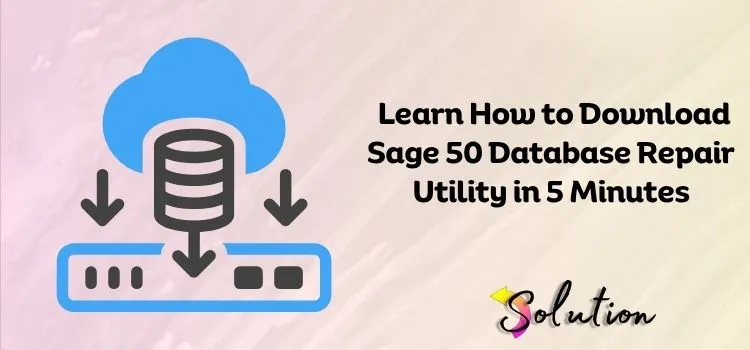
What do you do when Sage 50 crashes or refuses to open a company file?
It all started with an error message and resulted in a corrupted database.
For businesses relying on the Sage 50 software for managing their accounting processes, facing errors with the software is unacceptable at any cost – especially the mistakes that involve database corruption.
It’s a nightmare for most of the startups.
Time and deadlines never wait for anyone, and fortunately, Sage knows and fully believes in this. That’s why they offer a powerful tool – Sage 50 database repair utility to help businesses recover from database corruption or other errors that may cause the software to crash or refuse to open a company file.
As a Sage 50 user, knowing how to download and use this tool can save you time and frustration in the event of software errors.
In this detailed and informative blog, we will walk you through the detailed step-by-step instructions showing you how to download and run this tool, even if you’re not a tech expert.
Therefore, make sure to keep reading this blog post till the end and get back to managing your accounting with the Sage 50 software smoothly and efficiently.
Introduction: Sage 50 Database Repair Utility
The Sage 50 database repair utility is a free tool provided by Sage to help users with problems with their Sage 50 company data files and database. It’s also often recommended by their team to use the tool to ensure data integrity and accuracy of your financial records.
It’s especially useful for dealing with the worst circumstances, such as software crashes, being unable to open the company file, or errors related to database or system configuration.
Key functions of this utility tool include:
- Removing and reinstalling the Pervasive Database Engine, which helps in resolving issues related to a corrupted or incomplete installation.
- Fixing .INI files, also known as configuration files, that inform the software about the company file location.
- Removing and creating data paths, which allows users to fix or configure where Sage 50 stores and reads the company file.
In addition to its core functions, this tool can also assist you in migrating Sage 50 to a new computer or setting it up on the new server. Often during migration, users encounter issues with file paths and configurations, which this tool can help troubleshoot and resolve efficiently.
Recent Post:- Solutions to Fix Sage 50 Error Code 1603
Use Cases of Sage 50 Database Repair Utility
Time is money, especially when your accounting software is not working. When the Sage 50 software throws errors or refuses to process the user’s request, the database repair utility can be a lifesaver.
Let’s take a look at the specific use cases where this tool can step in and help you in resolving issues:
- When the Sage 50 software is unable to open the company file due to a corrupted data file or broken paths.
- This utility tool can even help in removing and reinstalling the corrupted database engine.
- Fixing the incorrect or missing .INI configuration files, which prevents the software from locating your company file.
- Repairing the broken paths or mismatched settings in the network or multi-user settings.
- Helps in troubleshooting errors which arise due to damaged or missing data.
How to Download & Install the Sage 50 Database Repair Utility Tool?
In this section, we’ll guide you through the complete process of how you can download and install the utility, even if you have little to no background experience. Just make sure to follow the step-by-step instructions, and you’ll be all ready to use the tool in no time.
- Firstly, close Sage 50 and other active applications on your workstation.
- Then, click here to download the Sage 50 database repair tool.
- Open the downloaded application, and then extract all the files that are required for the proper functioning of the tool.
- Read the license agreement and then click on the Agree checkbox.
How to Use and Run Sage 50 Database Repair Utility?
Once you have downloaded and installed the utility on your workstation, you’re all set to use and run the tool.
Let’s show you the step-by-step instructions that you can follow to run the utility on your workstation and get rid of the corrupted database errors.
- First of all, launch the database repair utility on your device.
- Thereon, you will be able to see three different options available within the tool: removing pervasive, installing pervasive, and creating a new local data path.
- Removing Pervasive: This option helps in uninstalling the pervasive database engine, which is required by the Sage 50 software to access and manage the company files. As a user, you can opt for this option if the software is unable to connect with the data files, or you notice a failed Safe update or incomplete engine installation.
- Installing Pervasive: By selecting the option, you can easily reinstall a clean version of the Pervasive/ Actian database engine used by Sage 50. You can opt for this option if you have removed a corrupted pervasive engine or if the engine was never installed properly.
- Creating New Data Path: Use this option if the existing data path is misconfigured or corrupted, or if you’re setting up Sage on a new system. Through this option, you can create a new and fresh data path folder structure where the software can store or access the company files.
- As per your need and requirement, you can easily select one option that accurately describes your issue and needs.
- Following that, adhere to the simple instructions shown on your workstation screen.
- Afterwards, wait for the tool to complete the process. This usually takes a few minutes, depending on the task.
- Once the process ends, restart your computer and relaunch the Sage 50 software. Thereon, try accessing the company file to confirm if the issue has been resolved or not.
Also Read:- Fix Sage 50 Error Code 1327
Points to Remember While Using the Sage 50 Database Repair Utility
In order to make sure that your experience with the utility is smooth and successful, here are some important points that you should follow or keep in mind. This will help you ensure that the repair utility works effectively and efficiently.
- Always back up your company data first to avoid any kind of data loss due to unforeseen circumstances.
- Run the tool with administrative rights, as it will ensure that full access is granted and help in avoiding permission-related issues.
- Make sure to close all the background processes on your device while using the tool.
- Before modifying or creating the new data path, note down the current path. This will help you avoid confusion with multiple paths.
- Don’t stop the process in the middle, as it may lead to incomplete repairs and further issues.
Also Read:- Why Sage 50 Can’t Update Open Company Files
Conclusion
When you decide to download and use the Sage 50 database repair utility, it’s essential to understand the importance of running the tool on your workstation. We hope that reading this guide will help you understand the different use cases of the utility tool, along with the process of how to download, install, and use it.
At last, we would give you advice that you should use this tool regularly to prevent any potential data corruption and ensure the smooth functioning of the software.


