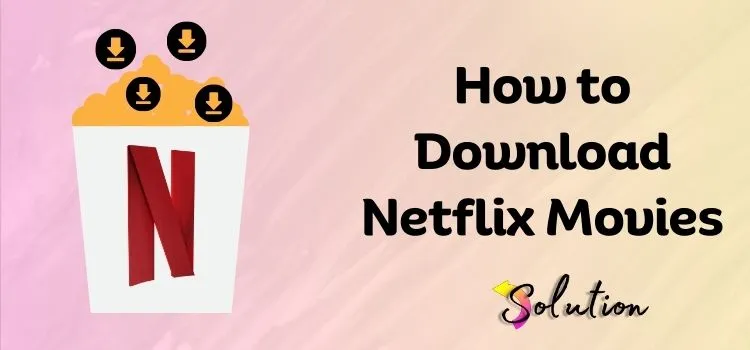
Picture this: You’re really looking forward to watching your favorite movie on that lengthy flight, but you find out there isn’t any Wi-Fi. On the other hand, you could be in a location with super slow internet and really want to curl up with a Netflix marathon. How annoying is that? Imagine instead if I told you there was a method to ensure this issue never arises again.
“Offline downloads” are a basic but life-saving feature offered by Netflix. So whether you’re trying to preserve data, going on a road trip, or camping in the middle of nowhere, you can bring your favorite movies and series with you. You can enjoy pure entertainment on demand without any buffering or interruptions.
The problem is that you can’t download every single title, and there are a few methods you’ll need to know to really use this feature to its fullest. Can someone tell me how to download Netflix movies? How do you retrieve them? How many months are you able to store them for? Rest assured, we have all the solutions!
From locating and downloading content to organizing your offline library, we’ve got you covered in this comprehensive guide. Get your gadgets ready, because we’re going to make sure that your next binge session is always within reach!
Requirements for Downloading Netflix Movies on a Laptop
Take a look at Netflix’s system requirements before you start downloading movies on your laptop. Before you continue, make sure your laptop meets these requirements:
- Netflix downloads are exclusively accessible through the Windows app, not through web browsers, on Windows 10 or 11 (Version 1607 or later).
- The Netflix app is available for download on the Microsoft Store. Mac users will not be able to access downloads.
- Please check that your Netflix account is active. Certain content may necessitate particular strategies.
- Make sure your laptop has enough storage space before downloading any movies or TV episodes.
- Software updates: Always keep your Netflix app updated to minimize compatibility issues.
How do I Download Netflix Movies on a Laptop?
Once your laptop meets the requirements, follow these steps to download and enjoy Netflix movies offline:
- First of all, either download the Netflix application on your laptop or browse to netflix.com.
- Log in to your active subscription by entering the login credentials.
- Browse Netflix and search for the movie that you want to download.
- Click on the movie that you want to download.
- As the movie page opens, click on the Download icon next to a title.
- Wait for the download to complete.
- Now, in order to access your downloads, go to the menu (three lines in the top-left corner) and select “My Downloads” to find all your saved movies.
- At last, click on a downloaded title to start watching anytime, without Wi-Fi!
Requirements to Download Netflix Movies on a Mobile
You may view Netflix movies offline whenever and wherever you want by downloading them to your mobile device. Please check that your smartphone satisfies these requirements before proceeding:
- Device Compatibility: iOS 9.0 or later for iPhone/iPad or Android 4.4.2 or later for Android.
- The Netflix app is available on both the Apple App Store and the Google Play Store for iOS and Android, respectively.
- A valid account is necessary to have an active Netflix subscription. The plan limits access to some content.
- Adequate Space: Make sure you have sufficient free space to accommodate downloads.
- A Consistent Internet Connection: In order to download media, you will want either Wi-Fi or mobile data.
Also Look:- The Top 10 Must-Watch TV Shows of 2024
Step-by-Step Instructions to Download Netflix Movies on Mobile
Let’s take a look at the step-by-step instructions that you can follow to download Netflix movies on a mobile device:
- First of all, launch the Netflix application on your Android or iOS device.
- Log in to the application with active subscription login details.
- Use the search bar to look for the movie that you wish to download.
- Under the movie title, look there for the download icon and then tap on it.
- Consequently, the downloading process will commence on your mobile device.
- Following that, head forward to the Downloads section available at the top of the page.
- Here, you will get a list of all the downloaded movies.
- Tap on any movie that you want to watch and start watching it anytime and anywhere.
How to Fix Netflix Download Expired Error?
Envision yourself getting cozy for a night in front of the TV with your downloaded Netflix movie, only to discover that it has vanished or just won’t play. How annoying is that? You won’t be able to view Netflix downloads offline after their expiration dates have passed.
While some titles have a 48-hour expiration date, others can be valid for weeks or months. Never fear if your Netflix download expires! Learn the solution to fix this error and always have your favorite shows and movies available to watch offline.
- Get Netflix on your computer, mobile device, or tablet.
- Make sure you’re in the right profile when you save the file.
- Click on the “Downloads” option that appears either in the Windows app’s side menu or at the bottom of the screen on mobile devices.
- A list of the movies and TV shows you’ve downloaded will appear.
- An “Expired” label will appear next to a download that has reached its expiration date.
- Renewal of downloads may be possible for some content but not for others.
- Press the “Renew Download” option to see if the game can be downloaded again.
- If that doesn’t work, you may always remove the old file and redownload it from Netflix’s library.
- The movie could no longer be available on Netflix if redownloading it is not an option.
- Remove various files from your device’s storage to see if Netflix will let you redownload.
- To make space for new files, remove previous Netflix downloads or superfluous files.
- It could be impossible to re-download an out-of-date app. To upgrade Netflix, head over to the respective app stores on your iOS or Android device.
You can effortlessly fix the Netflix Download Expired Error by following these steps, so you may keep watching your series and movies offline without any interruptions.
Also Read:- Top 7 Hollywood Movies of 2023
Conclusion
Watching Netflix movies has never been easier than with a reliable internet connection. Whether you’re on a lengthy journey, visiting a faraway place, or just attempting to conserve mobile data, the offline download feature allows you to enjoy continuous entertainment at any time, any place. All the necessary information has been provided in this tutorial, including the necessary requirements, how to download movies on mobile devices and laptops, and how to fix frequent problems like expired downloads.
Following these instructions meticulously will ensure that you never experience buffering screens or unexpected Wi-Fi issues again. All you need to do is plan ahead, download your preferred movies, monitor your storage space, and ensure that your Netflix app is always updated. Now, without any worries whatsoever, get some popcorn, locate a comfortable position, and savor your upcoming binge session!


