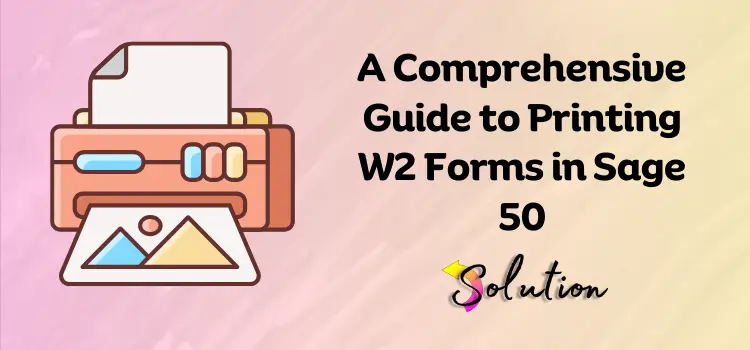
In order to be in compliance with the IRS, firms must print W-2 forms. Sage 50 customers may initially find this process intimidating, but with the right guidance, it becomes effortless when it comes to processing payroll at the end of the year. Knowing how to properly create, evaluate, and print W-2 forms is critical to avoid expensive mistakes or delays as the deadline for submissions draws near.
Because of its extensive feature set, Sage 50 accounting software is well-known for its ability to streamline complex payroll processes, including tax filing and reporting. Knowing how to print W-2 forms efficiently in Sage 50 will save you time and effort, whether you’re a small business owner or an accountant. If you want to keep your company in excellent standing with the IRS and make sure your employees get their W-2 forms on time, this blog post will show you how to print them step by step.
Get ready to conquer Sage 50’s payroll system with these easy-to-understand tutorials, helpful hints, and troubleshooting guidance. Now that we’ve covered the basics of Sage 50’s W-2 printing, let’s plunge into the world of simple and stress-free year-end processing!
What Are W-2 Forms and Why Do You Need Them?
Important for recording the amount of taxes withheld from employees’ paychecks and other types of remuneration paid during the year, W-2 forms are utilized to record these details. The IRS requires employers to provide these forms to employees by the end of January every year. When employees and the Internal Revenue Service file their income tax returns, the W-2 form is an essential instrument.
With the W-2 form, workers are able to more precisely report their income and claim tax credits and deductions. The W2 form also summarizes important tax details, such as withheld federal and state income taxes, Social Security, and Medicare payments.
In order to guarantee compliance with tax rules, firms are legally obligated to issue W-2 forms. Penalties, fines, and even audits may ensue from W-2 forms that are not submitted accurately or in a timely manner. Consequently, it is critical to know how to properly create, print, and distribute these forms in order to keep in good status with the IRS and avoid expensive mistakes when filing your taxes.
Step-by-Step Guide: How to Print W-2 Forms in Sage 50
In order to be in compliance with the IRS at year’s end, firms must print W-2 forms in Sage 50. It may appear daunting at first, but following the instructions carefully will help the procedure go much more quickly and easily. So that you can easily manage this year-end obligation, we will provide you with a comprehensive walkthrough of printing W-2 forms in Sage 50.
Step 1. Get Your Sage 50 System Ready
Verify that all of your payroll information is current and correct before you print any W-2 forms. Listed below are the most important things to do beforehand:
- Check personnel records: Make sure that all of the personnel records are up-to-date and correct, including full names, addresses, and Social Security numbers. The Sage 50’s Employees & Payroll menu allows you to access this feature.
- Verify the accuracy of payroll information: Take a look at your year-end profits, deductions, and tax withholdings. Pay close attention to employees who receive bonuses or commissions; make sure all of their information is accurately put into Sage 50.
- Make sure your tax tables are current by going to Setup > Payroll Setup > Federal & State Tax Tables. That way, you know the W-2 forms’ tax calculations are correct.
Step 2. Open Sage 50 and go to the W-2 Wizard
Here are the first steps to printing your W-2 forms:
- Launch Sage 50 and go to the Payroll and Employees menu.
- Go to Reports and then find W-2s and 1099s. By doing so, you may access the W-2 Wizard and begin printing your W-2 forms.
- To initiate the setup procedure, choose Create W-2 Forms in the W-2 Wizard.
Step 3: Choose which workers need W-2s to be printed out.
Selecting which workers’ W-2s to print is the next step.
- The W-2 Wizard will show you a roster of all your employees. Either all employees or selected ones can have their documents printed. If you want to see only certain departments or jobs, you can use the filter options.
- Verify that all of the employees’ information is accurate before moving further. This includes their income, tax withholdings, and deductions.
Step 4: Review and verify the information on the W-2 forms.
You will be able to see each worker’s W-2 after you’ve chosen them. Here is a description of all the necessary checks:
- Verify that each employee’s name, address, and SSN are correct in the employee database. To edit an employee’s record directly in the event of an error, just click on their name.
- Income Taxes and Wages: Make sure that all of the wages, state and federal income taxes, Social Security and Medicare taxes, and withholdings are filled out accurately. Return to the payroll entries and fix them if there are inconsistencies.
- Details in the Boxes: Verify that each W-2 box (e.g., Box 1 for wages, Box 12 for certain deductions, etc.) has the correct information provided.
Step 5. Select the W-2 Form Printing Format
Once you’ve double-checked all the details, you can select the printing method for the forms:
- Use blank paper (if your printer is compatible) or pre-printed W-2 forms. If you have a particular method of printing, be sure to choose the appropriate option.
- Because you’ll need to give the employee one copy and give the IRS one, double-check that your printer can print multiple copies. Some states may require additional copies for state filings.
- Most companies will need to print multiple copies of each W-2. In most cases, you will require:
- Separate A for the H&R block.
- The employee’s records contain a second copy.
- For your company’s records, keep Copy C.
- For any relevant state or municipal tax authorities, please refer to Copy D.
Step 6. Print W-2 Forms
After you have finished configuring everything, you can print the forms.
- To print your W-2 forms, go to the W-2 Wizard and click the Print button.
- Select your printer and verify the configuration. Verify that you are filling out W-2 forms on the appropriate size paper.
- Before you print anything, you can check the alignment by selecting the option to print a test page. To prevent printing errors, follow these steps.
- To create W-2 forms for all of the chosen workers, click Print after you’re happy with the alignment.
Step 7. Distribute the W-2 Forms
Now is the moment to distribute the printed forms to your employees:
- If you are mailing paper copies of your W-2, you must send them out no later than January 31st. Carefully include the employee’s complete name and address when you address envelopes.
- Follow IRS standards and get employee approval to receive W-2 forms digitally if you’re offering electronic distribution. The next step is to either email or upload the forms to a secure portal.
Step 8. Submit W-2 Forms to the IRS Online (Optional)
You can use the e-filing feature in Sage 50 to send your W-2s to the IRS electronically:
- E-File Configuration: Find the W-2 Wizard and click on the E-File option. A request to sign up for an electronic filing service will appear.
- File with the Internal Revenue Service: Send your W-2s to the IRS electronically by following the on-screen instructions. When compared to sending paper forms, this can be a time saver.
Read Also:- Recover Lost Data in Sage
Step 9. Review and Correct Any Errors (If Necessary)
The following procedures should be followed in the event that problems or errors arise after printing the W-2 forms:
- If you detect any errors, such as incorrect amounts or data, return to the W-2 Wizard to revise and reprint the forms.
- If an error is found after the W2 forms have been submitted or distributed to employees, you must file amended W2 forms (W2C). To accomplish this in Sage 50, go to the W-2 Wizard and choose the Correct W-2 Forms option.
By carefully following these instructions, you may print W-2 forms in Sage 50 with ease and precision. This will allow you to stay in compliance with IRS laws and ensure that your employees receive their paperwork on time.
Conclusion
You can easily print W-2 forms in Sage 50. If you strictly adhere to these instructions, you can maintain your business’s good standing with the IRS and ensure that your employees receive their tax paperwork promptly. Printing and distributing accurate W-2 forms is a breeze with Sage 50’s robust payroll system, whether you’re a small business owner or an accountant.
Always verify your work for errors, make sure you’re printing in the right format, and take advantage of electronic filing alternatives whenever possible. Paying close attention to detail will allow you to confidently and easily complete the year-end payroll responsibilities!


