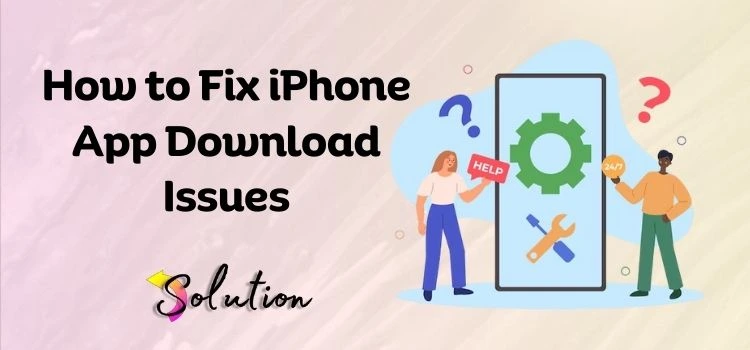
If you’re in need of a new app for your job, enjoyment, or productivity and are having trouble downloading it on your iPhone, it can be frustrating. There are a number of typical causes for download issues, such as stalling, failing to start, or becoming stuck in the middle.
The bright side is that the majority of difficulties, whether they be software faults or network issues, can be resolved with a few straightforward actions.
Here are four proven solutions to fix the “Can’t Download Apps” issue on your iPhone. Get back to installing and enjoying your favorite apps without hassle with these solutions that will help you quickly identify and resolve the underlying cause.
Whether you need help with cleaning cache, changing settings, or troubleshooting app store issues, we’re here to help. Read on to find out how to get the apps you require and fix your iPhone!
How to Fix the iPhone that Won’t Download the Applications?
Imagine the frustration of your iPhone not being able to download apps. Thankfully, a couple of simple tweaks will take care of the majority of these problems. If you are having trouble downloading apps to your iPhone, whether it’s due to a network difficulty, software error, or an issue with the App Store, these four remedies should assist.
1. Check Your Internet Connection
Downloading apps to your iPhone requires a reliable internet connection. Verify that your Wi-Fi or mobile data connection is stable before proceeding. The problem may not be immediately apparent, but a slow or poor connection can hinder app downloads. Turning off and then back on your Wi-Fi or cellular data is the first step in troubleshooting. Make sure you have a solid Wi-Fi signal if you’re using it. To check if the connection is stable, try watching a movie online or surfing the web.
Restarting your router or bringing it closer to you should improve the signal strength if the problem continues. Try accessing an internet-dependent website or app to see if your cellular data connection is functioning properly.
To reset your connection, turn Airplane mode on and off. If that doesn’t work, try another setting. It may be worthwhile to call your internet provider or carrier to inquire about potential outages in your region if the problem persists despite your best efforts to resolve it.
2. Restart your iPhone
If you’re having trouble downloading anything on your iPhone, try restarting the device. Restarting your device will clear any temporary software issues affecting your App Store or download process. Although it may seem simplistic, this procedure frequently fixes numerous common iPhone problems.
Just press and hold the power button (or the Home button on iPhones without Face ID) and the volume button (or both buttons together) to restart your iPhone. You can power down your phone by swiping the “slide to power off” slider when it appears. To restart your iPhone, wait a few seconds and then press and hold the power button once again. Retry the app download after your phone has restarted.
This usually fixes small issues that have been influencing your downloads. Although this simple step is always worth trying initially, if the problem remains, it could be a sign of more serious problems with your device’s software or settings.
3. Upgrade iOS to the latest release
Apps may not install or download properly if your iPhone is using an old version of iOS. Updates that impact the App Store are only one example of how often Apple releases new software to correct bugs, enhance performance, and address security concerns. Always look for available updates to make sure your device is running the most recent software.
Head to Settings > General > Software Update to see if there are any updates. To install an update, simply press the corresponding button. The time it takes for the download to finish could vary greatly from one internet connection to another. Your iPhone will automatically restart after the update is complete, installing the new iOS version.
Once the update has loaded, please try downloading the app again. If an app is having trouble downloading or gets stuck throughout the installation process, upgrading iOS is usually the solution. Troubleshooting your App Store settings or logging out and back into your Apple ID are additional possible solutions to try if the issue continues even after updating your iPhone.
4. Sign Out and Back Into Your Apple ID
It may be associated with your Apple ID if you are experiencing problems downloading applications. In rare cases, you might not be able to access the App Store or finish a download because of an issue with your account. In most cases, signing out and back into your Apple ID fixes these issues and restores your App Store connection.
Launch the App Store and touch your profile picture in the top right corner to sign out of your Apple ID. Tap on Sign Out after scrolling down. After that, go ahead and enter your Apple ID credentials by tapping on your profile picture once more.
Try installing the app again when you’ve logged in again. This easy step usually fixes account-related difficulties, such as billing mistakes or synchronization problems, that are blocking app downloads. If logging out and back in still doesn’t work, you might want to examine your Apple ID settings under Settings > [Your Name] > iTunes & App Store to make sure everything is in order.
See Also: 3 Easy Ways to Share Files from Mac to Android
Conclusion
If you’re having trouble downloading apps on your iPhone, don’t worry! There are usually a few simple solutions that will cure the issue and allow you to enjoy your apps again. The most typical reasons for download problems can be resolved by checking your internet connection, rebooting your device, updating to the newest version of iOS, or signing out and back into your Apple ID.
These simple procedures will fix most of the problems that might be preventing apps from downloading correctly. Get in touch with Apple’s official support if you’re still having issues after attempting these methods. Don’t let a short-lived problem prevent you from using the applications you rely on!


