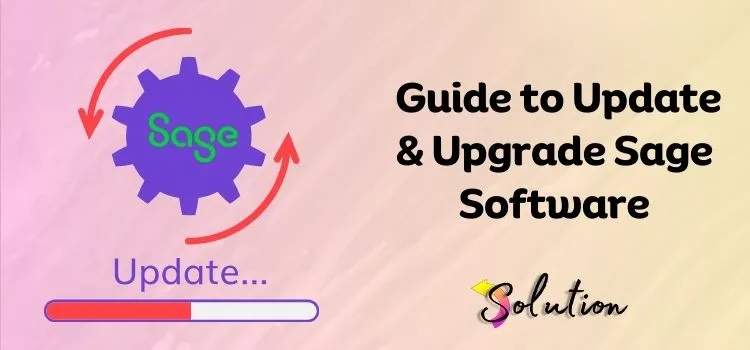
Sage software, like any other business program, requires regular updates to ensure continued security, efficiency, and competitiveness. Updating and upgrading Sage on a regular basis ensures that you always have access to the most recent features, enhanced performance, and crucial security patches, regardless of the version you’re using.
However, we all understand that managing software upgrades can be quite challenging, particularly when your primary focus is on business operations. That is the purpose of this manual.
This blog will provide a detailed, step-by-step guide on how to update and improve your Sage software. Here you can find comprehensive instructions for setting up your system, backing up your data, obtaining the latest version, and addressing frequent issues. Whether you’re a seasoned Sage user or just getting started, understanding how to update can help you save time, reduce errors, and maintain a smooth workflow.
Antiquated software cannot afford to hold your company back. Dive in to learn how to update your Sage tools to the latest, most secure, and powerful version. Let’s begin?
Also Read:- Migration from Sage 50 to Sage Intacct
Prerequisites to Follow Before Updating or Upgrading Sage
It is essential to adequately prepare your system before beginning the upgrade or update process to prevent interruptions or data loss. It can be easier, safer, and more efficient if you take some preventative measures. To begin, please complete the following steps:
- Verify that the most recent version of Sage is compatible with your current operating system and hardware. Please ensure that your RAM, CPU speed, storage capacity, and OS compatibility are all verified to prevent any installation complications.
- Please create an exact copy of all your Sage business files. This safeguards your data from any unintentional corruption or loss that may occur during the updating process. Always use an external disk or cloud storage to save backups in a secure location.
- Sage installation and upgrading need full administrative access. Make sure you have the correct permissions to access your system and any networks that are involved.
- To ensure a smooth upgrade process and avoid any conflicts, please close Sage and any related applications (such as payroll or reporting tools) on all workstations before continuing.
- Firewalls and antivirus programs sometimes cause installations to fail. Turn them off for now, but remember to turn them back on after the update is finished.
- If you’re using the software in multi-user mode, please ensure that all users log out in advance to prevent any data-related issues.
- Make sure that the new Sage version is compatible with any third-party plugins or custom modules you’ve installed. Certain upgrades may disable or alter their functionality.
- Verify that you are using the software’s in-built update tool or downloading updates from the official Sage website. To make sure it’s secure and genuine, stay away from third-party sources.
- Read the Sage release notes before installation. Among the new features and bug fixes highlighted in these notes are any significant concerns to keep in mind while upgrading.
Also Read:- Complete Guide to Download Sage 50 Database Repair Utility
How to Update Sage Software to the Latest Release?
Updating the Sage software to the latest release is the smart move to keep your business software running at its peak performance. It helps you bring new features, bug fixes, and better security safeguards.
Below is a detailed list of steps for safely and effectively updating your Sage software to the latest release:
- The very first step in the process is to log in to your computer with admin rights.
- Before making any changes, make sure to create a backup of your company file. This will keep your company file safe and secure from data loss situations.
- Following that, close the Sage software from all the workstations and all the related programs like payroll modules or reporting.
- Now, run the Sage software on your workstation and head forward to the Help > Check for Updates option.
- Then, check for updates within the software. In case an update is available, a prompt will guide you through the download and installation process.
- If not, then it means that you’re already using an updated version of the software. If you still want to update it, then you may need to manually install the update from the Sage official website.
- If you are unable to obtain the most recent patch or full version update through the app, you can visit Sage’s official support site to download them.
- Pick out the exact Sage product and version that you need.
- Save the installer file to your computer. Launch the Update Installer by double-clicking the installer file.
- Select “Overwrite Existing Installation” when asked to do so.
- Be patient and wait for the installation to finish. Restarting or power cycling the system is an interruption that you should avoid.
- To make sure the installation is complete and the changes take effect correctly, restart your computer or server. To view the version number, navigate to the Help menu and select About.
- Verify that it corresponds to the most recent update.
- To ensure continued protection, restart your firewall and antivirus software once the installation is finished.
- Please inform your team to log in again if you’re in a multi-user configuration, and ensure the update is functioning correctly on their workstations.
If you adhere strictly to these instructions, you can ensure a smooth and trouble-free Sage software update.
Also Read:- Fix Sage 50 Error Code 1603
Follow these Steps to Upgrade Sage Software
Upgrading Sage accounting software to a newer or different version typically requires a more detailed and simplified process rather than updating. It requires a thorough backup of all data and files, along with careful planning and execution to avoid any potential issues or data loss.
Let’s take a look at the step-by-step procedure that you can follow to upgrade your Sage accounting experience:
- First of all, make sure that your computer and network system meet the minimum system requirements for using the new or different version of the Sage software.
- Now, depending on your needs and requirements, choose the Sage edition that best fits your business requirements. You can get the same by visiting the Sage official website or contacting an authorized Sage dealer to purchase the new version.
- Purchase the software, and download it from the official Sage website or through the Sage portal. Please ensure you select the appropriate version based on your region and business requirements.
- Following the downloading process, close all the active programs on your workstation.
- Open the downloaded file, then adhere to the on-screen instructions, and accept the license terms.
- Now, select the installer type between the “Full” or “Custom” version. Select “Full” installation, unless and until you have specific preferences for your setup.
- During the installation process, Sage software may ask you to migrate your data from the previous version you were using.
- It’s time to migrate the data from the older version of the software to the new one. For that, you can use the automatic data migration tool during the installation process.
- Choose the backup file you created earlier and then let the software transfer all your accounting data to a new version. Once the process ends, make sure to double-check all your financial data, settings, and integrations have been transferred correctly.
- At last, if you want to use any third-party applications or integration with your Sage software, then make sure these are compatible with the new version. It may include bank feed integrations, payroll systems, inventory management tools, CRM, and ERP systems.
That’s all! After following the steps mentioned above, you have easily upgraded your old Sage software to the new and different version. You can now experience the advanced features and benefits of the upgraded software.
Conclusion
Without knowing the right steps and procedure, the task of updating or upgrading the Sage accounting software can turn out to be a hectic and complex task. However, knowing the right procedure can make the process a breeze and ensure that your important data and integrations are preserved during the transition. So, get ready to manage the accounting process of your business like a pro with the help of the updated or upgraded Sage accounting software.


