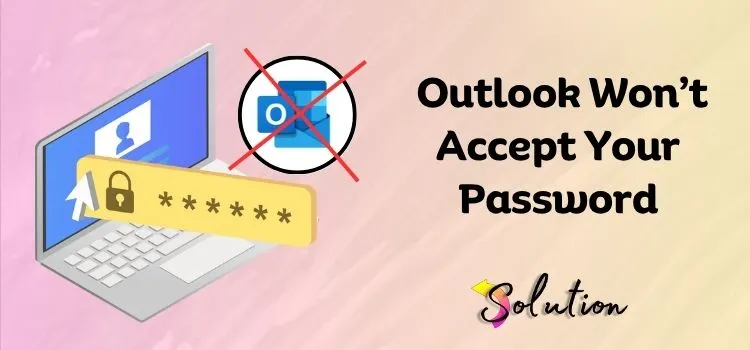
Outlook has different ideas as you settle down with your morning coffee, prepared to face the day’s emails. After entering your password, you’re disappointed to see the annoying message: Incorrect password.
Once again. This happens repeatedly.
Taking a deep breath will help you avoid going into a tech-induced panic or doubting your recollection.
Outlook rejecting your password can be subtle and complex, and it’s more common than you think. The remedy is usually only a few steps away, whether it’s a sync issue, a recent upgrade gone wrong, or your account settings being naughty. Downtime for email in today’s hyper-connected world isn’t merely annoying; it may have a devastating effect on your productivity.
In this article, we’ll go over the most typical reasons why Outlook password difficulties happen and provide you with easy-to-follow solutions. No matter if you use Outlook for school, work, or personal purposes, we will assist you in regaining access without causing you any stress.
Let’s discuss the subject and uncover the reason for Outlook’s decision to remain tight-lipped about your password.
Also Read:- How to Set Up Multiple Email Accounts in Outlook
Common Causes Behind Outlook Not Accepting Password
Understanding the common reasons behind any issue is as important as knowing the ways to fix it. Knowing the reasons gives you a clear understanding of the problem and helps you prevent it from occurring again in the future.
Therefore, here is a list of common reasons you might encounter the “password not accepted” issue with your Outlook account:
- Typos, having Caps Lock on, or issues with the keyboard layout can lead to multiple failed login attempts, even if the process seems straightforward. Please double-check the password before submitting it.
- You won’t be able to log in until you update or delete Outlook’s cache if it’s still using an outdated password, even though you changed it lately.
- If two-factor authentication is set up on your Microsoft or linked email account, Outlook may request an app-specific password instead of your usual password.
- Damage to the Outlook profile may lead to authentication issues. It could be required to recreate your profile in such a situation.
- Someone else may have changed your password, and you won’t be able to access your account again unless you find a way to restore it.
- If you’re having issues accessing your email, it could be because Microsoft or your provider’s servers are temporarily unavailable.
- Because it may be mistaken for malicious activity, security software can prevent Outlook from authenticating correctly.
Also Read:- How Do I Fix Outlook Email Not Working
Solutions to Resolve Outlook Not Accepting Login Password
Once you have understood the underlying reasons behind the error, it’s time to execute the right and effective solutions that you can follow step-by-step to resolve it in no time.
Solution 1. Verify Your Account Status
The first solution we recommend for dealing with Outlook not accepting your login password is to verify your account status. This will help you know whether your Outlook account is active or not.
You can do the same by navigating to the email provider’s website and logging in to verify the account status.
Solution 2. Clear Saved Credentials from Windows Credential Manager
Login issues might arise when Outlook persists in storing passwords that are either invalid or out of date. Navigate to Windows Credentials in Credential Manager (it should be in the Start menu).
Search for any entries pertaining to Outlook, Microsoft Office, or your email provider. If you find any, remove them. This action should cure the issue. Remove these credentials. After that, launch Outlook again and, when asked, provide the proper password.
By removing erroneous or outdated credentials, you are essentially telling Outlook to start over with the most up-to-date information when you log in. If you’ve just changed your password or adjusted your account settings, but Outlook is secretly using outdated data, this will assist.
Once you have re-entered your credentials, please ensure the “Remember password” option is enabled so Outlook can save it again.
Solution 3. Reset Your Outlook Login Password
If you’ve tried everything else, including logging in over the web, the next step is to reset your password. To change your password, visit the password reset website of your email provider, enter your old password, and follow the verification steps. At the next prompt, update Outlook with your new credentials.
Avoid repeating old passwords, and make sure the new one is both strong and simple to remember. To avoid sync issues, change the password on each device if you use more than one. Resetting Outlook should fix any issues with your new login, particularly if the previous ones were the root of the problem.
Solution 4. Remove & Re-Add Your Email Account
Another effective solution that we recommend you follow to deal with Outlook not accepting the login password is to remove and re-add the email account. This approach will remove all the cached data and sync issues that might be affecting password recognition.
- To do so, navigate to the File > Account Settings > Select Your Account > Click Remove.
- Then, restart Outlook and click Add Account.
- Following that, re-enter the login credentials and then reconnect.
Solution 5. Temporarily Disable Antivirus Software
Another effective solution that we recommend you follow to deal with the error is to disable the antivirus software on a temporary basis. Disabling the antivirus software temporarily will help resolve any conflict issues it may be causing for Outlook when communicating with the email server.
To resolve this issue permanently, add Outlook and Microsoft services as exceptions or allowed apps in your firewall or antivirus settings.
Recommended Post:- How Can I Block Unwanted Emails in Microsoft Outlook
Solution 6. Check & Correct Mail Server Settings
Even with the correct password, Outlook may still be unable to log in due to incorrect incoming (IMAP/POP) or outgoing (SMTP) server settings. Verify all details, including the required authentication, encryption methods (SSL/TLS), and server names and ports. The official website of your email provider should provide these settings.
To manually review or update them, open Outlook and navigate to File > Account Settings > Server Settings. Outlook may fail to validate your credentials due to an old server setting or a simple typo. If you’re experiencing authentication problems and Outlook stops syncing, try updating this data to reflect the current server settings. It should fix the problem.
Conclusion
Outlook not accepting the login password can turn out to be a drastic experience, especially when you’re trying to access or send an important email. To protect your data in such circumstances, you need to keep a regular backup of your email account settings and passwords. Also, make sure to follow the solutions mentioned above in the right way to resolve the issue promptly and efficiently. Keep checking out our other blogs as well to gain more information about Outlook and different issues that, as a user, you can most probably face in the future.


