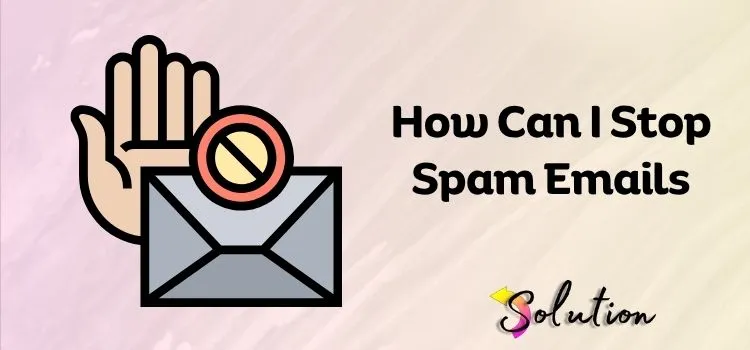
As email becomes very essential in our lives, starting from our professional communication and our order updates to record keeping and file sharing, we totally depend on emails. And it clearly seems it holds more importance in the future as well. Here’s why having a clean inbox is essential. This guide will provide you hidden tips and suggestions through which you can easily manage your spam emails.
Spam emails contain several significant drawbacks, such as threats to security, possible legal issues, or wasted resources. Adding to this, spam emails restricted users from finding particular emails fast and saving time. To manage this, there are multiple ways, like changing settings, using third-party applications, and so on. All the possible ways to stop spam emails are mentioned below. Slice through the spam jungle and snatch your time back—here are the inbox hacks you don’t know you needed.
Also Read:- Troubleshooting Common Email Connection Issues
- Only Accept Emails from Trusted Contacts
Limiting your inbox to emails from trusted people is an effective strategy to prevent spam. This strategy involves configuring your email client to only receive messages from individuals or websites you’ve pre-approved. Any message from an unknown source is either routed to the spam bin or blocked completely. While this method is quite effective at decreasing unsolicited emails, it may also keep legitimate first-time contacts from reaching you.
As a result, it performs best in highly controlled situations, such as business settings or private email networks. Review banned emails regularly for personal use to ensure you haven’t overlooked anything crucial. You can manage your trusted contact list manually or using the tools supplied by most email services. This method significantly enhances your inbox hygiene and effectively prevents phishing attempts and promotional spam.
- Disable “Auto-load” for Business
Disabling “auto-load” of photographs or other information in emails is a beneficial privacy practice, especially for business users. Covert tracking pixels or embedded content often appear in spam or phishing emails upon opening. This procedure informs the sender that your email account is active, which increases your chances of receiving more spam. You can preserve your information and prevent follow-up spam by disabling auto-loading.
Most email services, including Gmail and Outlook, allow users to disable auto-loading in the settings. This also stops embedded content from downloading viruses. This setting is especially beneficial to businesses, who are often targets of phishing attacks and data-harvesting emails. It improves security while lowering bandwidth and clutter caused by unneeded media assets in emails.
- Report the Email as Spam
Reporting an email as spam is a proactive strategy to help yourself and others avoid unwanted emails. When you report an email as spam, your email provider examines the content, sender, and behavior. This information is then utilized to improve spam filters for all users of that email service. Spam filters improve in efficiency and intelligence over time. This action also sends the undesired email to your spam folder, allowing your inbox to block similar communications in the future.
In most email platforms, the “Report Spam” or “Mark as Junk” button is immediately accessible in the message options. It’s also vital not to remove questionable messages without reporting them, as this doesn’t help the system’s security. By routinely reporting spam, you help to create a safer and cleaner email environment for yourself and the larger community.
- Apply a Third-Party Email Filter
Third-party email filters give additional security beyond your default email provider’s spam detection. These products are typically more sophisticated, with adjustable settings, superior AI-based identification, and improved filtering algorithms. SpamTitan, MailWasher, and Clean Email scan incoming mail for suspicious content, hazardous links, and common spam triggers before they arrive in your inbox. This functionality is especially important for businesses that handle big amounts of email or sensitive data.
These filters can also categorize emails, quarantine possible threats, and provide thorough information on banned messages. Individuals can use such solutions to substantially reduce junk email and increase productivity. Many third-party filters may be integrated into popular email platforms including Gmail, Outlook, and Yahoo. Investing in a trustworthy filter lowers the danger of phishing attempts, frauds, and viruses, keeping your inbox safe and orderly.
- Block Spam Email Addresses
Another possible action you can take to save your inbox from spam chaos is blocking each spam email address. This will stop the spam originating from a specific email address from reaching you. However, in this process you have to be a little careful, as opening each spam email can prompt a deluge of additional junk emails from other accounts. Moreover, it is possible you may encounter malware or ransomware attacks. This process is divided into two different ways: you can mark the email as spam, or you can also create a filter that automatically sends them directly to your spam folder.
One more suggestion would be to unsubscribe from all the newsletters or mailing lists that you no longer want to receive. To proceed with the steps, you just have to open your email account and hit the three vertical dots. Select the filter messages and choose the option Create filter, delete it from the list of actions, and confirm it. This process takes hardly 5 minutes, and it will help you escape the chaos.
- Reset Email Privacy Settings
Resetting your email privacy settings will also help reduce your exposure to spam emails. Adjusting the privacy settings on the email platforms such as Gmail, Yahoo, and Outlook will restrict the access of finding your email address and sending you messages. Do not avoid these emails; it might harm your personal information, which can’t be afforded in this shady world of tricksters.
Simply open your email and select the Manage your Google Account icon in the upper right corner. Here, move to the security section and try to remove access to your account from all the third parties sending you unwanted spam. Whether you are using Mac or Android, no matter what email services you are using, the procedure of resetting the privacy settings is almost the same—with just a few steps. It is easy, so do not ignore this; follow the procedure, and you will find the path to complete it.
- Check If Your Email Is On The Dark Web
The dark web is denoted as a hidden layer of the internet designed for anonymity. It’s often confused with the deep web; however, they are not the same. This is mainly used to provide privacy and freedom from surveillance; however, that same privacy can be abused. Do check if your email account information or other personal data has been leaked on the dark web; you might get bombarded with online scams such as spear phishing attacks.
To protect your data, create strong and unique passwords and use two-factor authentication whenever possible. Another action to take is to use free tools such as Have I Been Pwned to check if your emails or data have been leaked. Some antivirus and identity protection services also alert you if your info appears on the dark web. We would suggest you avoid using public Wi-Fi for sensitive activity or use a VPN when you do.
- Do Not Share Your Email
To reduce spam, consider where and how you distribute your email address. Use a secondary or burner email for sign-ups, newsletters, and online purchases, and save your primary email for personal or critical communications. To safeguard your true address, try email masking apps like Apple’s “Hide My Email,” Firefox Relay, or DuckDuckGo Email Protection. Avoid sharing your email address on websites or social media. Be cautious when subscribing to offers or sweepstakes, as these frequently result in spam.
Use disposable email services, such as 10MinuteMail, for one-time access. Unsubscribe from unwanted emails on a regular basis, but avoid clicking links in dubious communications, which can reveal your address to spammers. Review app and website privacy settings to avoid data sharing. Finally, look for data breaches on sites like HaveIBeenPwned.com and reset your passwords as needed. These simple habits can help you keep your inbox organized and your personal information secure.
End Note!
We are always here to help you get out of every possible mess. Whether the problem belongs to technology, health, lifestyle, or business, our professionals are there to make you feel comfortable and knowledgeable enough to get safely out of the problem. We hope we are successful this time as well, making your inbox clutter-free! Do check our other blogs and get helpful tips and tricks to make your life easier, happier, and healthier.
Also Read:-


